Window Menu
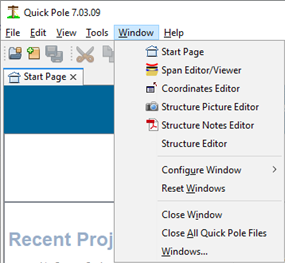
This menu allows you to directly select or manage various windows within Quick Pole.
Start Page:
This activates and makes visible the "Start Page".
Span Editor/Viewer:
This activates and makes visible the "Span Editor/Viewer" window. It is a stand-alone window that listens for you to select a pole span in an active project. Then allows you to add/edit or delete any span attachment, as well as view the Span Profile.
Coordinates Editor:
This activates and makes visible the "Coordinates Editor" window. It is a stand-alone window that listens for an active project to be open, then allows you to directly edit the exact location of pole, anchors and Buildings. It also allows you to import these same items using data files. This can also be activated using the "Coordinates Editor" button in the Plan View of a project.
Structure Picture Editor:
This activates and makes visible the "Structure Picture Window" that shows the pictures stored against the currently selected Structure. This Window will stay in sync with different Structures as they are selected. This window can also be activated by a button within the Structure Window, or by selecting a picture listed in the Properties Window in the Project's Plan View.
Structure Notes Editor:
This activates and makes visible the "Structure Notes Window" that shows the PDF Notes stored against the currently selected Structure. This Window will stay in sync with different Structures as they are selected. This window can also be activated by a button within the Structure Window, or by selecting a notes file listed in the Properties Window in the Project's Plan View.
Structure Editor:
This activates and makes visible the "Structure Window", showing all data for the currently selected structure. This Window will stay in sync with different Structures as they are selected.
Configure Window
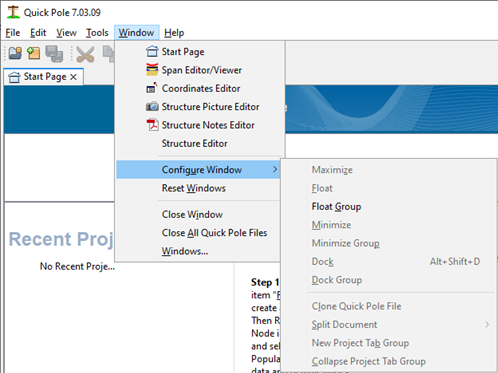
This function allows you to manipulate the currently open and selected window. The most common use is to "Float" a window to make it movable to other locations on your monitor, or to other monitors you may have. Dock resets a window from "Float" mode back to its normal position within the Quick Pole Main Window. Quick Pole remembers the location of your Windows for the next time you re-open Quick Pole.
Reset Windows
This restores the appearance of all open windows to factory settings.
Close Window
Closes the currently selected window. You will be prompted if there is unsaved Quick Pole project data associated with this window.
Close All Quick Pole Files
Similar to the "Close Window" function, all windows associated with Quick Pole files will be closed.
Windows...
Brings up a Dialog listing all open Windows allowing you to select one of these to bring to the front of all other Windows and make visible.