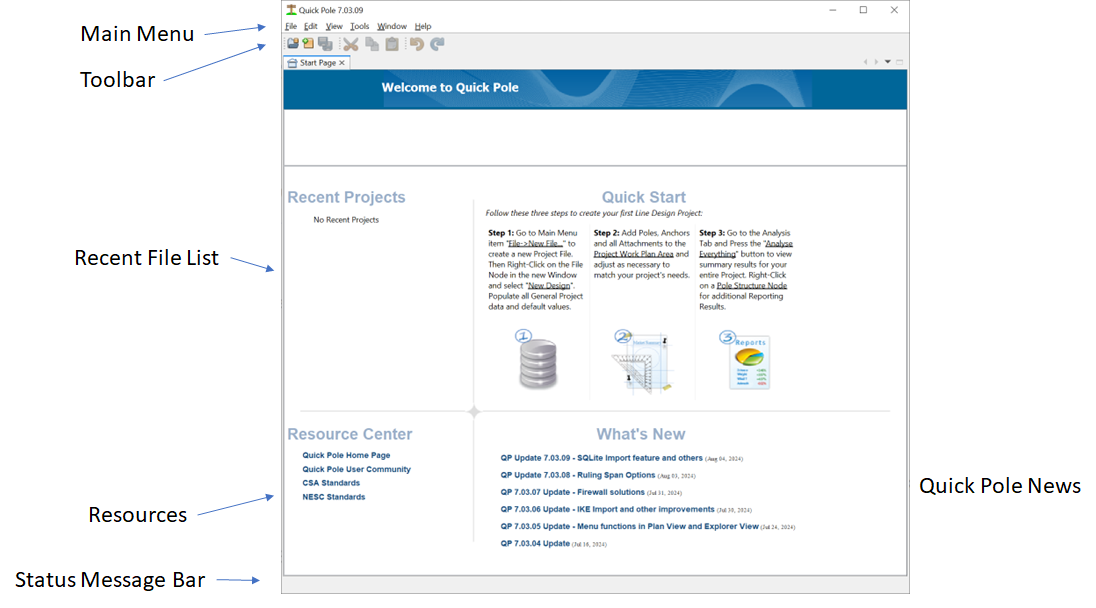Overview of the user interface
Knowing how to navigate around Quick Pole effectively will greatly improve your ability to use Quick Pole in general. Quick Pole’s User Interface is laid out in a similar way to many modern applications.
Window Areas
The Top Area contains:
- The Main menu where many core and global functions can be accessed. Some of these are “Context Aware”, which means they are enabled or disabled depending on what area of Quick Pole’s User Interface is currently active and is accepting user input (keyboard or mouse).
- The Main Toolbar, which provides easy access to some of the functions available in the Main Menu.
The Bottom of the Main window provides room for a Status Message, related to the current activity. It can provide hints for your next step, or information related to what was just completed.
The Left Hand Side contains the Project Explorer and Project Properties Window.
In this area you will search the Projects Database for the ones you want, open and otherwise Manage any Project.
The Project Properties area at the bottom of this window shows additional information about anything that is selected in this window.
The Start Page is where you can find News, Resources and the Recent Files List. It always opens as the first tabbed window when Quick Pole starts.