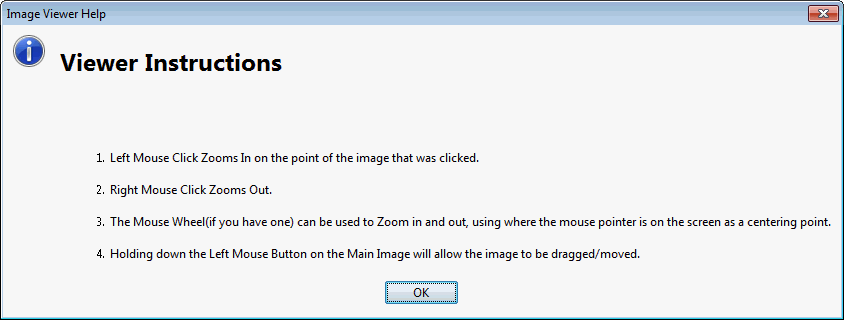Structure Picture Window
This window allows you to store, view and inspect in detail, different pictures of the same pole. You can load as many pictures as you want here, however only the first eleven will be permanently recorded and re-displayed the next time you open this tab. One of it's main purposes is so that you can associate a number of pictures with one structure. As you assign pictures to this location, thumbnail views of these pictures will appear in the middle Tool Bar area. Selecting a thumbnail will cause a larger view of the picture to fill the Main Window.
In the Main Window it is possible to zoom in, out or pan from any location to better inspect details.
After selecting pictures, these picture locations will be stored against the structure/pole in the project. The next time the Pictures Window is opened with this structure selected, all pictures will automatically load once again. If you had rotated them to look better, these rotations will be remembered as well.
The first three pictures will be available for reports on this structure. There is at least one report (Pole Summary Report) that will look for these pictures. There may be others in the future, or created in response to customer requests.
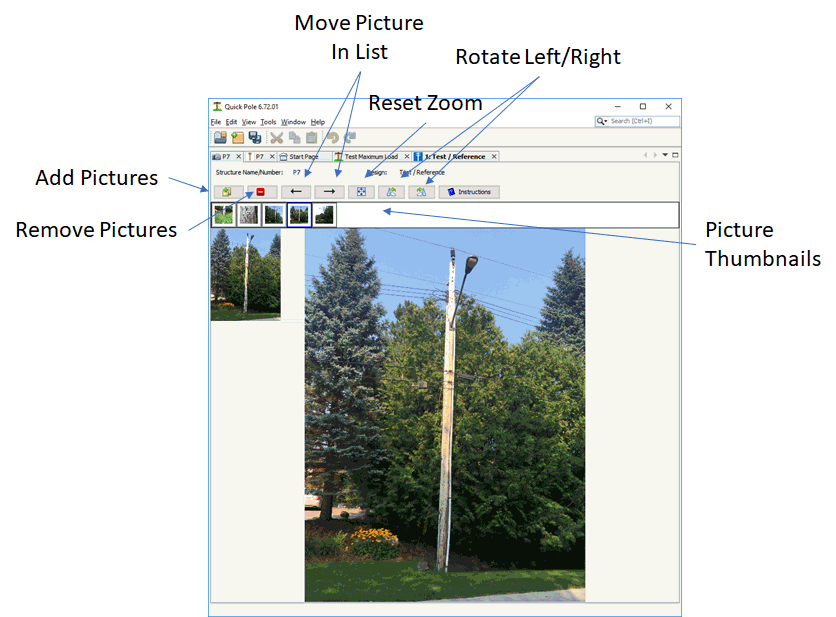
It provides many standard "Viewer" and other functions:
- Add Pictures. You can select any picture that is accessible via a Drive letter (C:, D:, etc.) from your computer. Networked locations are available as well as long as they can be mapped to a drive letter in your Windows Explorer.
- Remove Picture. Simply select a picture in the list of thumbnails and press the remove picture button. This does not delete the picture, just un-associate it with this structure/pole.
- Order pictures to set preferred pictures for reports.
- Reset Zoom to Fit. Returns the size and position of the picture in the Main window to default.
- Rotate Left/Right. In increments of 90 Degrees.
- Instructions. This shows a Dialog (below) that explains some of the Viewing Commands available: