Project File Window
A Project File Window appears after using the File->Open or File New... menu items. It is a view into the contents of a Quick Pole Project File. Each Quick Pole file is capable of storing multiple versions of the same project (alternative designs), for which Quick Pole supports the ability to compare versions for differences for quality control and other purposes. See the Design Editor window for more information.
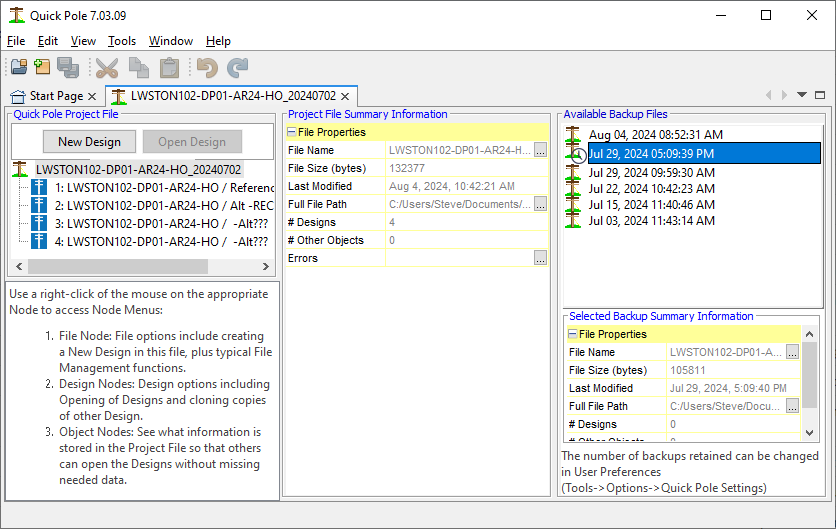
The left-hand area shows the structure of the project file broken out into Designs and possibly Object collections. Selecting the File Node as shown above will populate the Project File Properties Window in the middle area to provide other useful information.
The right-hand side shows the backup files created for this individual project file. Each time a project file is saved, a backup file is created with the previous file's content. The number of backups retained depends on project saving history and a configurable maximum number of backups defined in your preferences. By selecting a backup file, summary information will be presented in the below Properties Window.
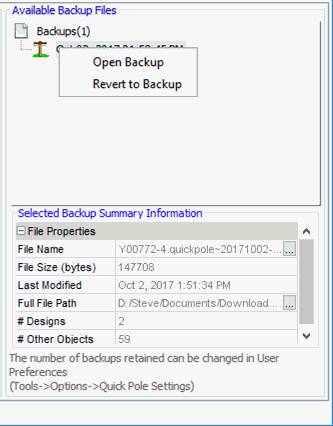
There are two options you can use with these Backup files. You can Open a backup file which will allow you to Open it in Read-Only mode. The purpose of this Open function is so that you can better understand the content and state of this Backup file. The second option "Revert to Backup" will replace the current project file with this file entirely. It is always recommended to open a read-only copy first to make sure you want to do this. The current project file will become one of the new backup files once this option is finished. If you do "Revert to Backup", your present file will be placed into a new backup file and will also be available as described above. Current projects files are never deleted, just renamed for backup purposes.
In the left-most window, you can use the following buttons:
- New Design - create a new Design within this project file. SInce this new design is assumed to be associated with this same project, a few settings are pre-populated from the first design in this file, as an intended time saver. A Design Editor window will open for this new design.
- Open Design - open the selected design within the project file. A Design Editor window will open for this design.
You can also access different menu choice on the File Node or one of the Design nodes in the list via a right-click of the mouse: