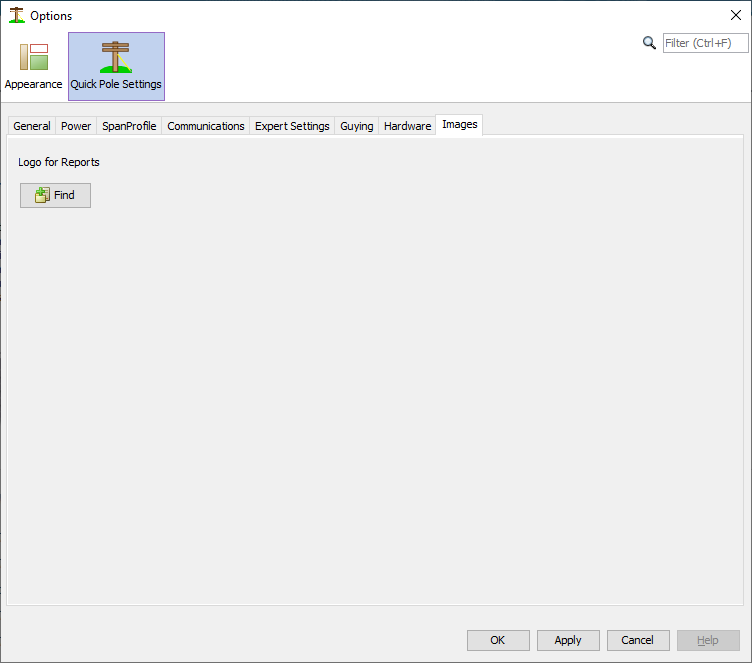Quick Pole settings
In this tab of the Dialog you can let Quick Pole know what default settings, databases and items you commonly use. This way Quick Pole can do many functions in a way you would prefer; which saves time modifying them later.
There are five tabs to this area:
General Settings
Enter reasonable defaults to be used for new projects and Designs. These settings can always be changed within any project after it is created.
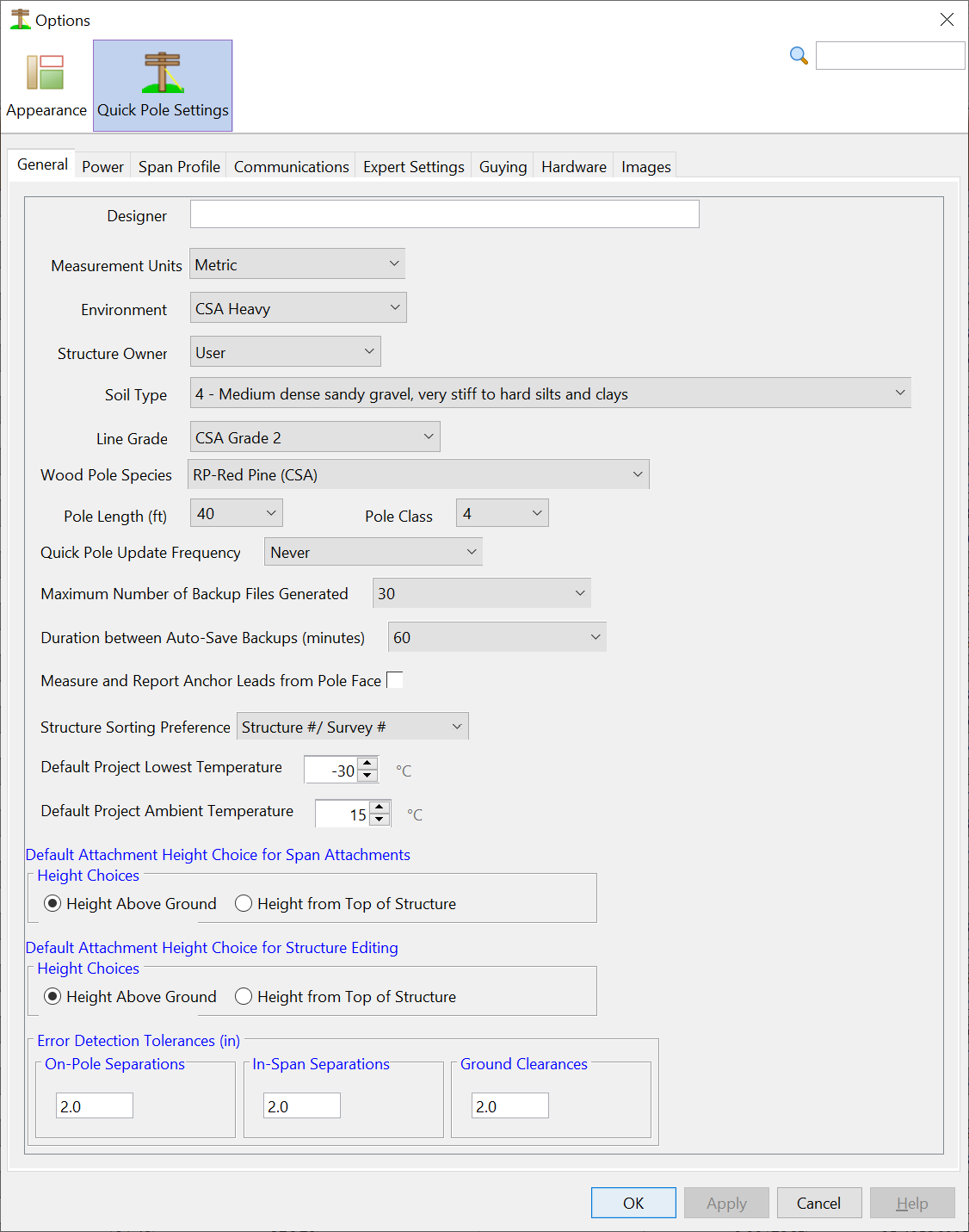
The fields are defined as follows:
- Designer - Meant to hold the name or designation of the main user of Quick Pole for this project. It will print out on some reports.
- Measurement Units - Meant to set the preference that the user has for one measurement system or the other.
- Environment - This is the default environmental loading that is applicable in your area, defined by your national or geographic standards.
- Soil Type - The default Soil Type used for new Projects. Projects can over-ride this value as a local default for the Project. Once a default value is defined, all new Poles and Anchors will use the default Soil Type.
- Structure Owner - This is helpful if the owner of the poles has certain standards loaded into Quick Pole already. Otherwise just leave it at User.
- Line Grade - This default value is used to help define the safety factors or over-load factors for this project. They come from your National Standards normally.
- Wood Pole Species - Selecting the appropriate species of wood used for new poles to the most common type used in your area will save you time designing your projects.
- Pole Length - In feet, select the most common pole size you expect to be working with.
- Quick Pole Update Frequency - This setting effects how often Quick Pole looks for the latest program updates. The default value is weekly, but you can also set it to be every time Quick Pole starts or every 30 days. If you set it to "Never", it means that Quick Pole will not download updates automatically for you under any circumstance. You always have the option to check for and download updates via "Help-> Check for Updates" top menu option.
- Maximum Number of Auto-Save Backups - Quick Pole keeps copies of previous project files each time a "Save" is performed on a project or Design. When "Save" is being performed, the current file is renamed and moved to a qpbackups sub-directory, relative to where the project file is stored. The current project in memory is stored under the original file name and location. For each project, the maximum number of backup project files is determined by this number. Once the limit is reached, the oldest backup file is discarded. The backup files are named with a time/date stamp for easy recognition of when the file was last saved.
- Duration between Auto-Save backups - Quick Pole will automatically save a project that has changes that hasn't been saved in a while. This auto-save is saved with a special name so that it can be distinguished from other saved files. It does not overwrite the currently open file. This is a feature so that you don't lose hours of work because of a computer or network problem. Set this value to what you prefer.
- Measure and Report Anchor Leads from Pole Face - The default for Quick Pole is to report anchor lead lengths from the center of the pole. If you wish to enter lead lengths from the face of the pole and for similar measurements to be shown in the reports, then you should Check this checkbox.
- StructureSorting Preference - This changes the sort order for structures in the Plan View
- Default Attachment Height Choice for Span Attachments - Quick Pole can support attachment height values from ground level, from the top of the pole or in absolute elevation. Select the value you use most and Quick Pole will use it the next time it is opened.
- Default Attachment Height Choice for Structure Editing - Similar to the above but specific to editing items within the Structure Editor.
- Error Detection Tolerances (in inches) - These settings are used in separation and ground clearance tests to determine code compliance. It is recognized that different people with or without using the same measuring techniques, will have slightly different but very close results. It is generally considered that whatever this reasonable range is for measuring accuracy, it should be used in the error detection logic of Quick Pole as well. Otherwise an error could potentialy be reported that a person could re-measure and dis-prove the error. Two inches (5.08cm) is recommended and is commonly used, in Sonideft's opinion.
Power
In this tab you get to choose the default Power Wires Quick Pole will use when one is added to your project. While they can always be modified later, it is helpful if they are close to the values you want or at least from the same Dataset.
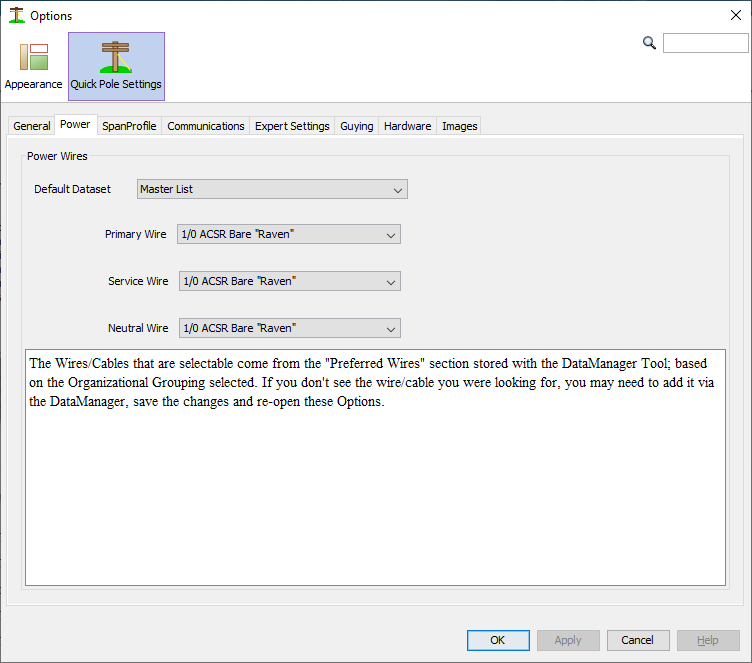
Quick Pole uses a separate Dataset for each Organization’s standard. Choose the Dataset first and then choose the appropriate power wires for the purposes of Primary, Neutral and Services. For more information on Datasets, go to Managing Libraries.
Defaults are available for Primary Wires, Neutral Wires and also Service Wires. Primary Wires have the highest voltage and are normally at the top of the pole. Some Power Utilities use, or have used in the past, smaller sized Neutral Wires than their Primary Wires. Service Wires are service wires for power purposes. Common names are Triplex, Duplex and Quadruplex.
In this tab you can set the defaults you would like to see in reports generated that contain a Span Profile. This is done to ensure that all your reports look consistent over time, as the Span Profile options available in the Span Editor are often changed to explore different aspects of the span.
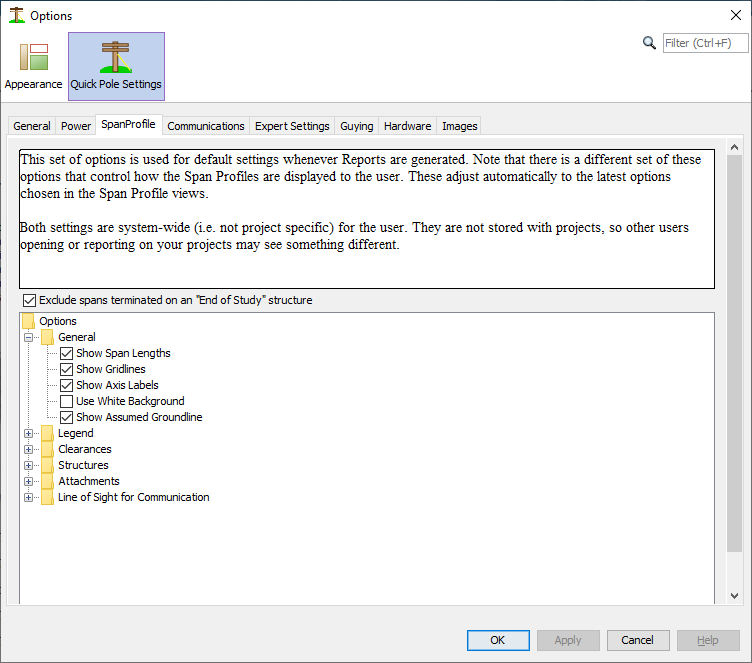
For more information about these options, please visit the Span Editor/View section.
Communications
In a similar manner to Power Wires, Communication Wires and Cables can have similar default settings. For flexibility, you can choose from different Datasets for each item. With respect to Cables, a default cable would be rarely used. However, having the Dataset defined where the cable could come from can be a timesaver.

- A strand or messenger is what is used to support common communication cables
- A Self-Supporting Cable is one that has sufficient strength to support itself.
- A Service Wire is a small wire or cable that acts to provide communications service. These are usually called communication service drops. Common configurations can include twisted paired conductors, coaxial cable or fibre optics.
The last Check Box option at the bottom can be used to force your designs to support the maximum load possible via communication messengers. This ensures that the pole and all supporting guying/anchoring will be designed to handle the maximum tension that the messengers are permitted to hold in national standards.
This tab is not used at this time, but is setup in case some users require advanced features that are not normally shown to the average user.
Guying
Guy wires and anchors are able to be sourced from different Datasets in Quick Pole, for maximum flexibility. As with the other categories, pick the desired default Dataset first, then the desired default item.
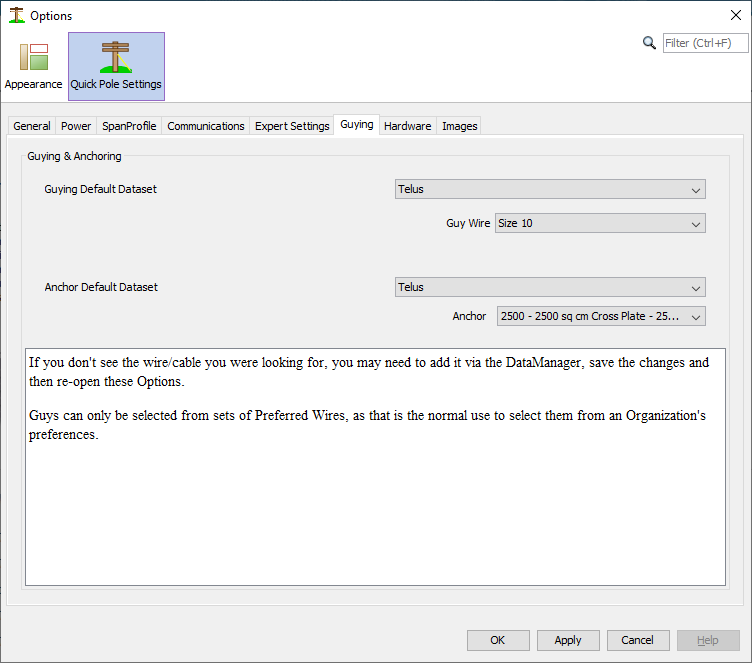
Hardware
As with the other categories, there are multiple Datasets that you can choose from for your Hardware choices in Quick Pole. By choosing the desired default Dataset, choosing the right Hardware Item will be more efficient. Within a Project however, hardware from any Dataset can still be selected. For most users, the Master dataset contains the majority of items commonly needed.

Images
There is at least one Report that is customized to display a logo. If you wish a logo for your company to be displayed on your report(s), simply press the Find button to locate the logo of your choice. Based on user feedback, we could put this logo on other reports as well.