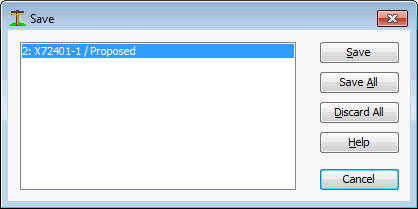File Menu
Provides access to many functions used to manage project files. Quick Pole uses one file of type *.quickpole to store a complete project. This project file can contain multiple designs within it that are meant to relate to the same project.
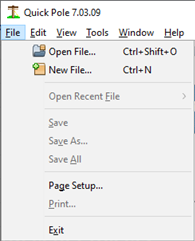
Open File...
This function will open your computer's standard "Open File" Dialog, where you can locate your project file from anywhere your computer can access. See "File Window" for more information.
New File...
This function will begin the process to create a new project file from scratch. When you activate this function, Quick Pole will launch a Dialog Box asking which Project Template you wish to use to create this Project.
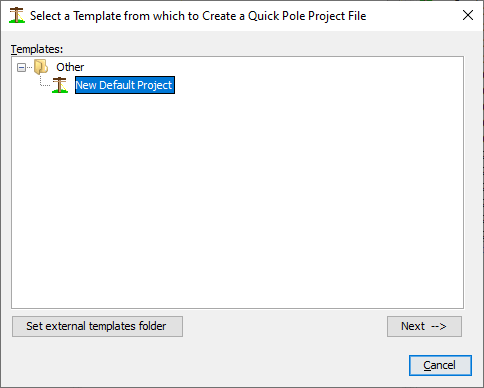
There is one Project Template that is available in all copies of the Quick Pole software. This can be expanded by using the Template Manager to add more. Once added they will appear automatically in this dialog for selection.
Sometimes the "Other" node in this Dialog will have a "+" sign to the right of it with nothing else underneath. If that is the case, use the left mouse button to click on the '+" symbol. This will expand the list so that you can see the choice of Templates. Then select the Template of your choice with the mouse, then hit the 'Next" button.
You will then be presented with a Dialog asking for the location and filename you wish to use for this project. You can store this file anywhere your computer can access.
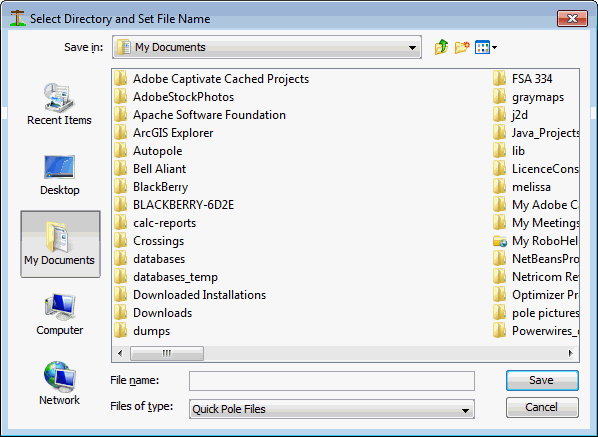
After pressing "Save", you will be presented with new project file based on this template. See "File Window" for more information.
Open Recent File ...
By moving your mouse over this menu item, a separate menu to the right will appear showing a list of recently opened Project Files. If you move the mouse onto one of the files in this list, it will open it for you. This list will match the list also shown in the 'Start Page", but its list may be longer.
Save, Save As, Save All
These menu items will be available only if there are open projects with modified content that has not yet been Saved. The Save and Save As menu items are context sensitive, meaning that they will adapt to the Project Window that currently has the focus.
Page Setup...
This function allows you to set the default Page Setup for Printing of some of the functions within Quick Pole. Reports have their own built-in Page Setup and will not be affected by the setting provided here.
Exit
This function will popup a Dialog if there is any unsaved work in progress. You can use this Dialog to selectively Save any particular work you wish to save, or simply Save All unsaved work. If you wish to save just particular pieces of work, select the item in the list, then press the Save button. When you are done doing this for all work you wish to keep, press "Discard All" for the remaining items in the list. Quick Pole will then close.