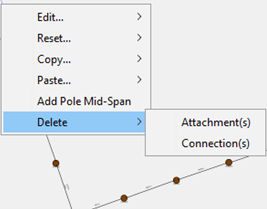Span Attachment Functions
From the Plan View, after selecting just one or multiple spans, all of the same menu functions are available from the Span Node in the Explorer View.
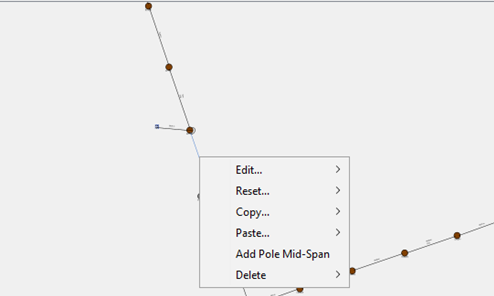
Additionally, the ability to either remove all attachments from the selected spans, or delete the spans/connections entirely is available.