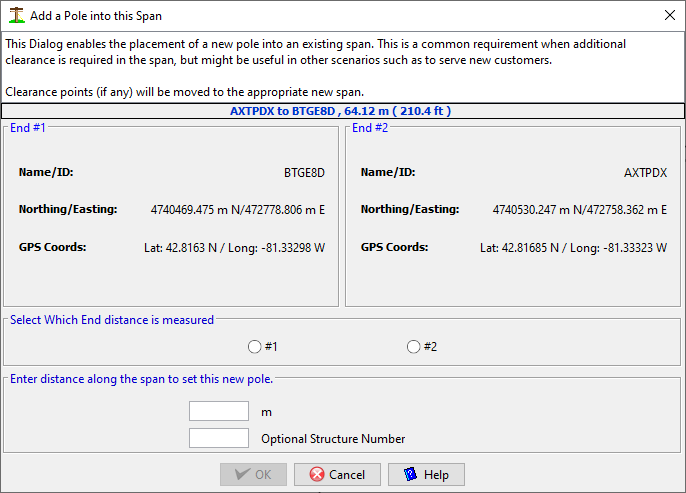Span Node
Span Node - Attachment Collection Node
This node contains a collection of all items attached to this structure and going in a specific direction for a certain distance. The more angles with span attachments leaving a structure, the more Span Nodes there will be. The list of attachments could be as simple a list of guy wires attached to a specific anchor. Attachments between structures will most certainly have a Span Node, while Point Loads are a special case that is also implemented as a span from this structure to itself.
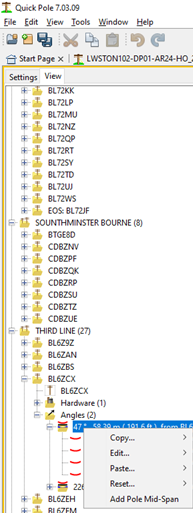
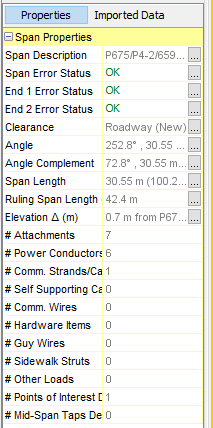
There are several Span right-click menu choices, described as follows:
- Copy... This feature allows you to copy a category of or all attachments, and alternatively its Clearance Points, to other Spans. This feature is the same one available by right-clicking on a Span in the Plan View. The copied attachments also become available in the Span Editor Window.
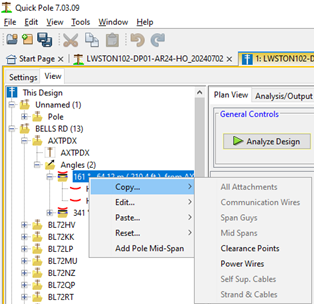
- Edit...
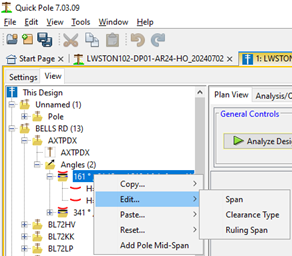
- Span - This option activates the Span Editor Window for this selected span.
- Clearance Type - This option allows you to set the default Clearance Type for all the selected spans, without needing to open the Span Editor Window.
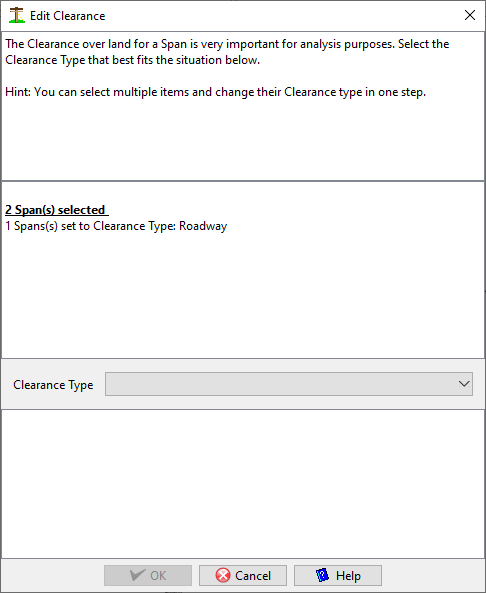
- Ruling Span. This option allows you to select multiple spans and calculate their Ruling Span. You can optionally tell Quick Pole to use this value for all attachments in those spans.

- Paste... This option allows you to paste previously copied attachments into the selected spans. It will not paste attachments into the same span they were copied from as this is not what is normally desired. However, if it is, you can do this in the Span Editor Window.
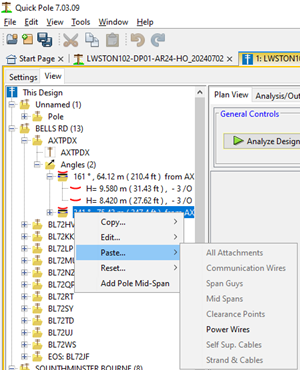
After copying they are placed in the Quick Pole's Clipboard for pasting elsewhere. There are a few ways they can be pasted. The first is you can right-click on a span and paste a single category of attachments or all attachments on the Clipboard.

You can also select multiple spans in a row at the same time and right-click on a selected span to have the same pasting ability; but this time to all spans between the selected poles at the same time.

When attachments are pasted this way, the attachments are applied to the spans with the same framing/spacing as in the original span and are placed starting at the top of the Structure downwards. This enables poles of different lengths and depths of setting to look similar to how most poles would look in the field. After pasting the attachments, you should check the heights of all attachments against your field notes. In many cases they will be very close and this method will save you a good deal of effort.
Within the Span Editor/Viewer Window you have similar ability, except you can now select individual attachments as opposed to the entire category. You have access to the same Clipboard used in the spans. If items are on the Clipboard already when you first start, you will be told how many of the same category are available for pasting. You can copy any row to the Clipboard and paste it back to the same table as a duplicate. You can also copy one or two items to the Clipboard, close out of the Editing Dialog and have them available for pasting to one or more spans anywhere else in the project.
- Reset... Permits the reset of certain properties for all the selected spans. At this time resetting the Ruling Span is the only option available. It clears the "entered/forced" Ruling Span value, which means that Quick Pole will use its computed Ruling Span values to determine the appropriate initial stringing tensions for the attached wires.
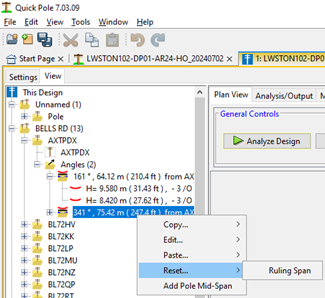
- Add Pole Mid-Span. This option allows you to place a new pole structure somewhere in the middle of the span. Quick Pole will automatically attach all existing attachments in the span. Attachment heights should be reviewed to ensure they are what you want.