Multiple Selected Structure Functions
Some functions are available when two or more structures are selected at the same time, that may not show up when just one structure is selected. This enables setting more than one structure with the same data, or performing the same operation on multiple structures at once.
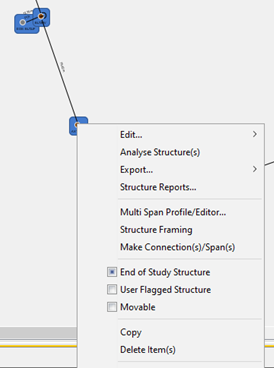
You can select multiple structures at the same time using the Rectangular Mouse Selection Technique or by holding the CTRL key down and left-clicking on additional items.
All the options are similar to those available by selecting a single structure in Plan View or the Structure Node in the Explorer View. Some will now be enabled or disabled due to multiple structures now being selected.
The one additional option is the Structure Framing Wizard which is explained in detailed elsewhere in this document.