Import CSV File
Another Popular file format is "comma separated value" files with field data. The process is very similar to importing KML files, starting by pressing the Import Button in the Coordinates Editor Window. It can import pole location, pole attributes, connected guys and anchors, plus hardware.

Start by finding the CSV file you would like to Import:
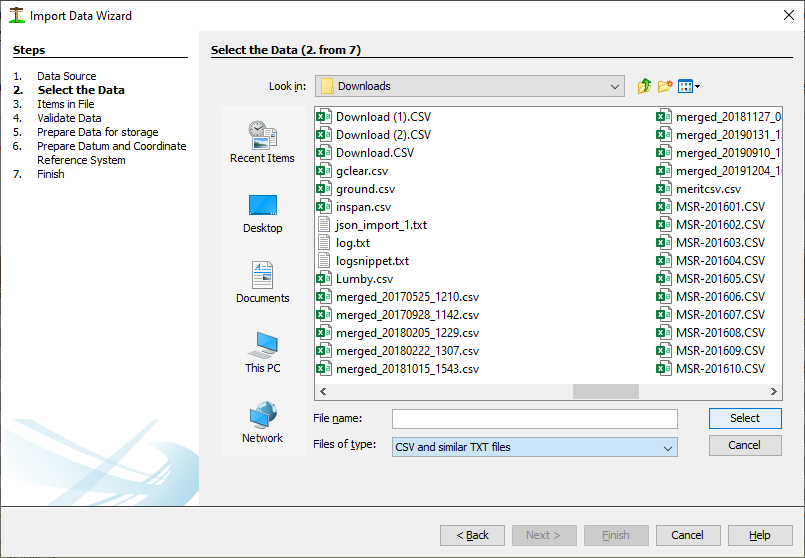
The following fields exist for these types of files:
- The first row in the file must be a row header, identifying the field names for values in the following row.
- Field Names:
- "Name" - an Integer number identifying the specific item. (optional)
- "North" - Northing coordinate
- "East" - Easting Coordinate
- "Elevation" - Elevation
- "Latitude"
- "Longitude". If populated, a question wil popup to confirm if this value is based on WGS84 or the project's Datum/Zone.
- "Code" - for type of item. Quick Pole will ask you to match on import, each description in the data to one of the following:
- Pole
- Building
- Anchor
- Pole Front Edge
- Pole Back Edge
- Pole Brace
- "Pole_" - pole number
- "Pole_typ" - pole type. Wood and Concrete. If not entered, or entry is "wood", then wood is assumed. Otherwise concrete is assumed.
- "WOOD_SPECI" or "SPECIES" species of wooden pole
- "MANUFACTUR" - for concrete poles, this identifies the manufacturer.
- "Year" - Year of pole manufacture. Format example=1987
- "Height" - Pole height in feet
- "Class" - Pole Class
- "Height_1" or "Height" - pole length
- "SURVEY_ID" or "ANCHOR_ID" - Survey name/number
- "BAR_CODE" - alternate pole number
- "POLE_HAZAR" Pole hazard notes
- "POLE_CONDI" Pole condition notes
- "NOTES" - notes.
- "GENERAL_NO" - general notes
- "POLE_INSPE" - Pole inspection year
- "LASER_HEIG" - Lowest Attachment Height by Laser (m)
- "BOLT_HOLE" - Communications bolt holes
- "BOLT_HO_1" - Secondary area bolt holes
- "BOLT_HOL_2" - Primary area bolt holes
- "TOP_OF_POL" - Height of pole above ground
- "CIRCUMFERE" - pole groundline circumference for wooden poles
- "PICTURE_NO" - picture #1 location
- "SPAN_TO" - picture #2 location
- "SPAN_PICTU" - picture #3 location
- "P/S_BOX" - Communications Power Supply height
- "COM1_RISER","COM2_RISER","COM3_RISER","COM4_RISER" - separate fields for communication riser heights
- "PM_COMM_DEVICE" - Small Communications Enclosure or Terminal height
- "S/L" - Street Light height
- "CELLULAR_G" - Cellular Device height
- "SCADA_BOX" - SCADA Device height
- "HYDRO_BOX" - HYDRO EQUIP BOX height
- "T/L" - Traffic light height
- "PED_LIGHT" - Pedestrian Light height
- "CSP" - Fiber Cross Connect Box, a.k.a Central Splitting Point (optical)
- "SEC_RISER" - secondary riser height
- "PRIM_RISER" - primary riser height
- "SEC_DRIP_L" or "MONITOR_DR" - Secondary Voltage Point (0-750V) height
- "FUSE" or "FUSE_2" - Fused Cutout (15-27KV) height
- "BUSH" - Primary Bushing (0.75 -> 22KV) height
- "TX_NO" - Transformer ID
- "BOTTOM" - Bottom TX Height
- "TOP" - multiple transformer heights separated by ;
- "ANTENNA" - Antenna height
- "SWITCH" - 3 Phase Fused Cutout Switch 46KV height (main unit up near primaries)
- "STAND_OFF" - Insulator - Side Mount 15KV height
- "SWITCH_ARM" switch arm height
- "OWNER" - owner
- "EYES" number of guy eyes on anchor rod
- "ROD_SIZE" anchor rod size
- "GUY_1","GUY_2","GUY_3","GUY_4" - guy heights attached to anchor
- "DISTANCE_T" Anchor lead
- "ROD_HEADTYPE" - anchor rod head type (forged, screwed on, etc)
- "TEDG_1/4" - communications 1/4 inch guy wire
- "TEDG_5/16"- communications 5/16 inch guy wire
- "TEDG_3/8"- communications 3/8 inch guy wire
- "TEDG_7/16"- communications 7/16 inch guy wire
- "TEDG_1/2"- communications 1/2 inch guy wire
- "HYDG_1/4" or "HYDG_1/4_" Power 1/4 inch guy wire
- "HYDG_5/16" or "HYDG_5/16_" Power 5/16 inch guy wire
- "HYDG_3/8" or "HYDG_3/8_" Power 3/8 inch guy wire
- "HYDG_7/16" or "HYDG_7/16_" Power 7/16 inch guy wire
- "HYDG_1/2" or "HYDG_1/2_" Power 1/2 inch guy wire
The next step in the process reviews the file and determines how many records are present.
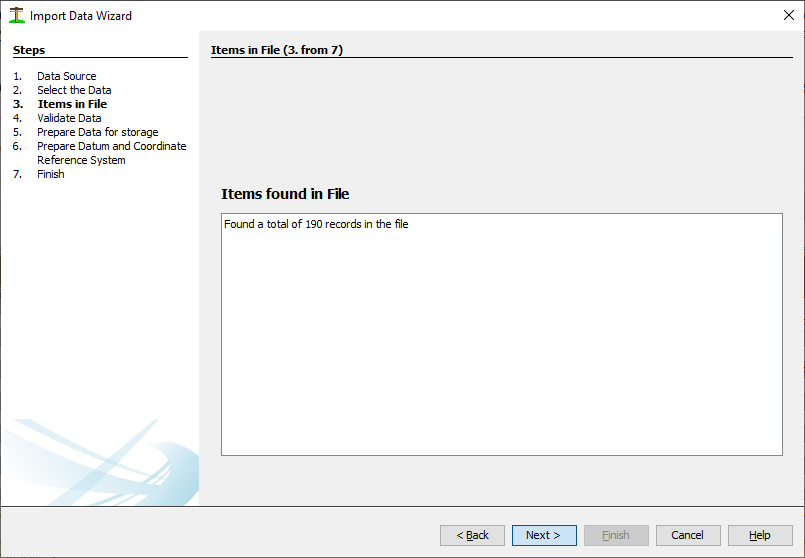
The next two steps are similar to importing KML files.
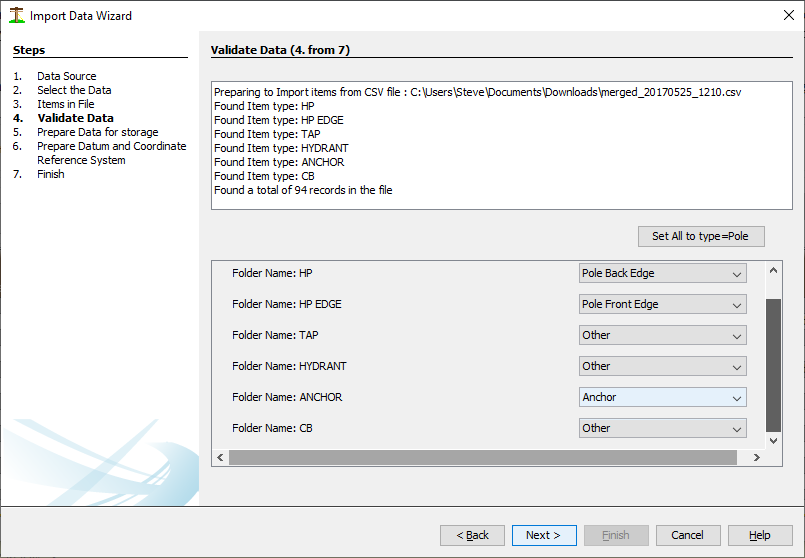
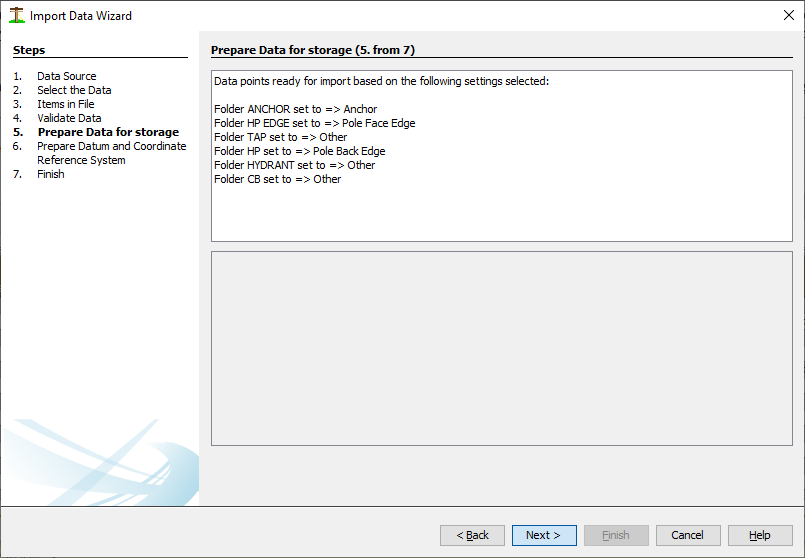
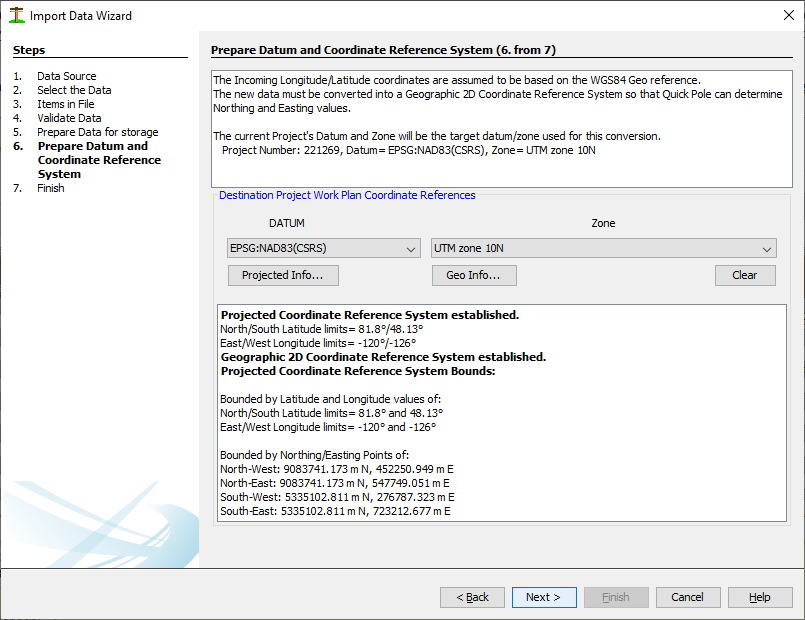
If something is not immediately recognizable, Quick Pole will popup questions that will ask you to match what was detected with an item that it has in one of its datasets.
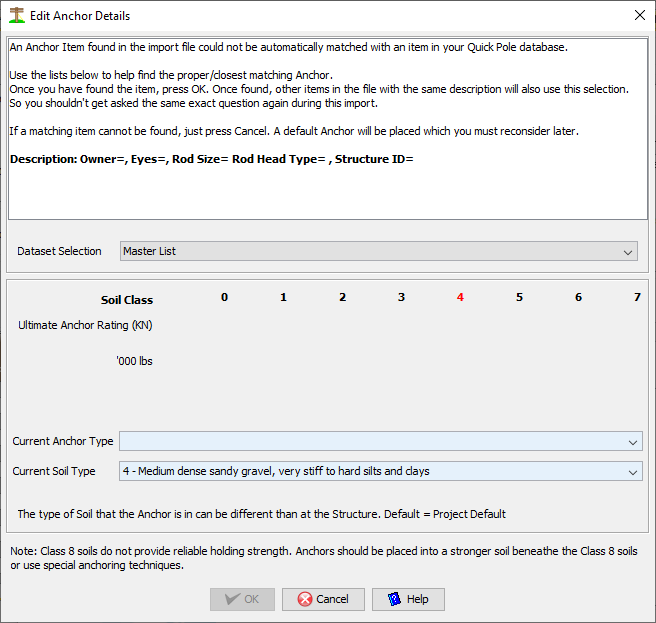
At the final step we get confirmation of what has been imported from the file:
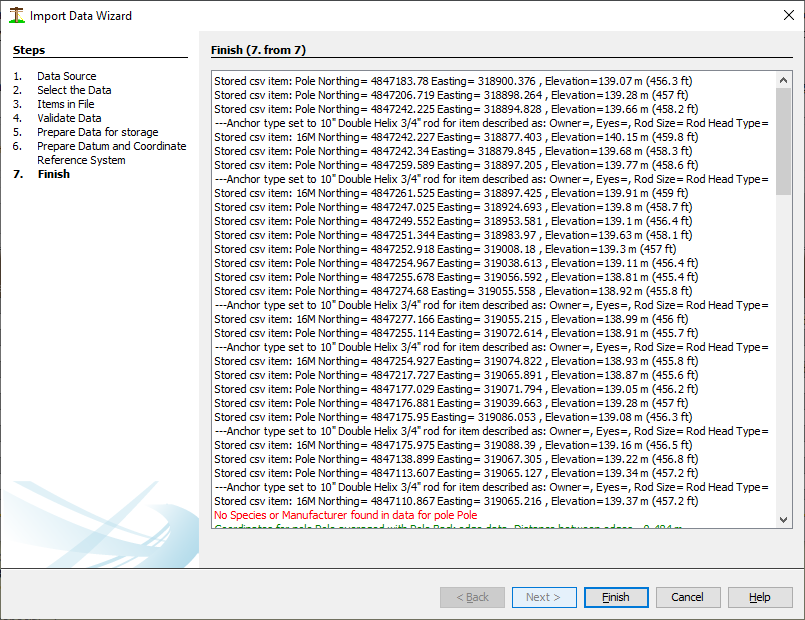
All entries should be visible once you press "Finish".