Clearance Points
This tab complements the Minimum Clearance Requirement in span, which can be set using the so-named button in the Span Editor/Viewer window. You can define specific points within the span that have more demanding requirements than the default you have set (if any). Quick Pole will plot these points in the "View Results" tab and instantly give you a visual indication of whether there are any conflicts. In the following image the top bar indicates there is an issue at one end of the span.
One unique feature of clearance points is that if two or more points are defined with the same clearance requirement type, Quick Pole will enforce that requirement for all points in between. This is visible in the View Results chart and detailed for each of the attachments in the messages section.
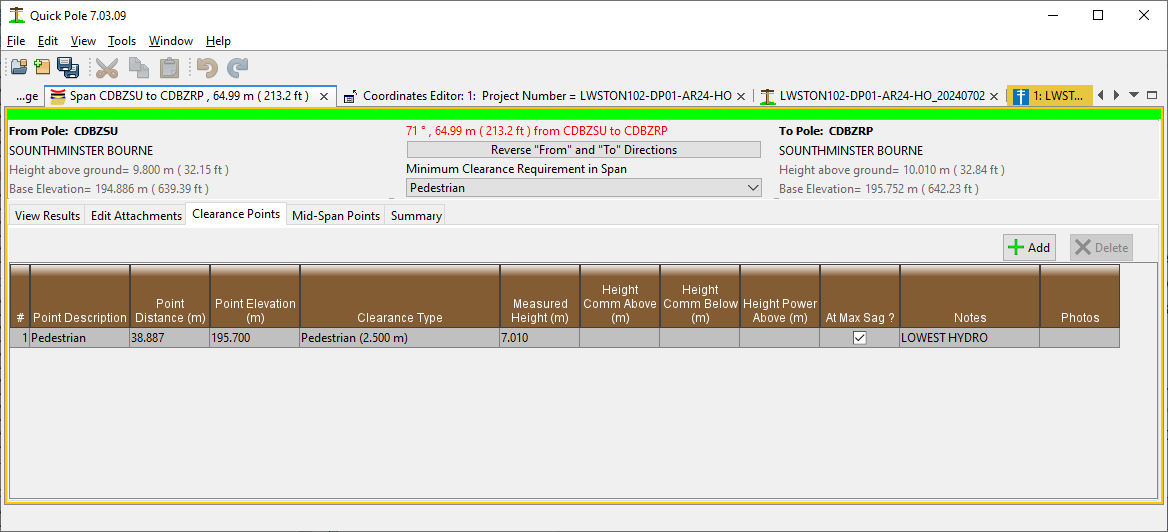
In the View Results tab and messages you can find out why there is an issue.
Define/Edit Points
In this Tab you can enter any number of objects that are within the span that you would like to know the Clearance values about. You start by pressing the “Add” button to add your first Point of Interest along the span and begin populating values in the table.
- Point Description: Enter any text here that you want to describe the object you want Clearance for.
- Point Distance (m): Enter the distance along the span from the pole designated “From Pole” to the object. If you have measurements from the other end, you can use the “Reverse from and To Directions. That will reverse the From and To ends.
- Point elevation (m): Enter the elevation of the ground-line for the object. This is measured in the same way as the elevation of the poles in this span.
- Clearance Type: This is optional, but helps to further clarify what type of clearance test you are hoping to achieve.
- Measured Height - Field measurement height. This will cause a measurement line to be added to the span profile. If you adjusted the installation temperature to match field conditions, you can then adjust installation tension so that the profile will pass through this point when optioned for installation conditions.
- Height Comm above- used with the attachment audit report
- Height Comm below- used with the attachment audit report
- Height Power Above- used with the attachment audit report
- At Max Sag?- Is the point captured approximately at the maximum sag point? Used with the attachment audit report
- Notes - Any notes you wish to record.
- Photos - filenames/urls or any relevant photo relevant to this point in the span.