Overview
Overview
This window listens to whatever span you have selected and will update itself automatically. It is very common to undock this window by dragging the window tab to another area on your monitor, or to another monitor. This window contains both editing and viewing abilities for the span selected. A similar feature for multiple spans in a row exists in the Multi Span Profile Dialog.
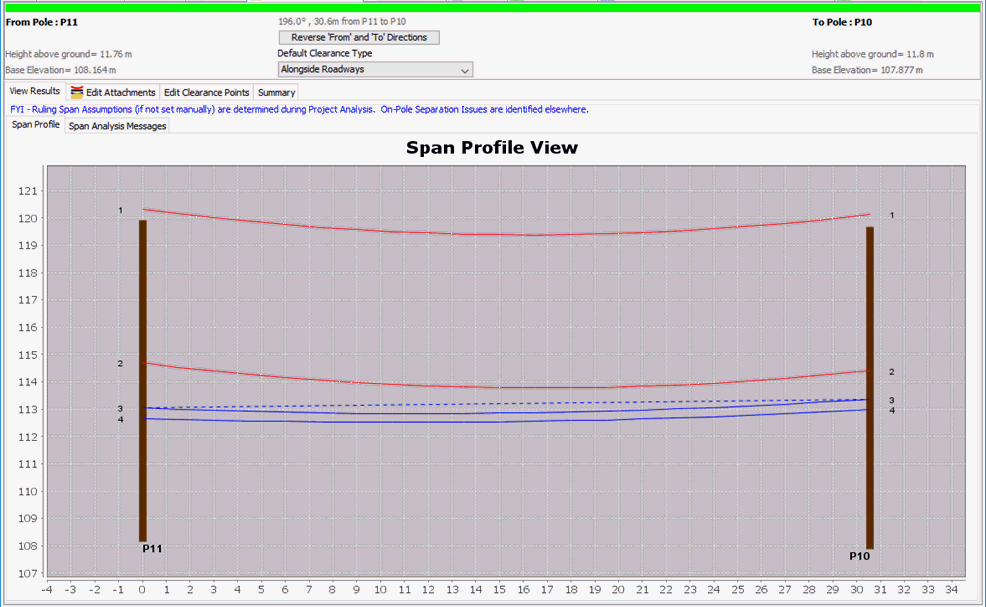
Edit Attachments
The second tab of this window is dedicated to modifying attachments in the span.
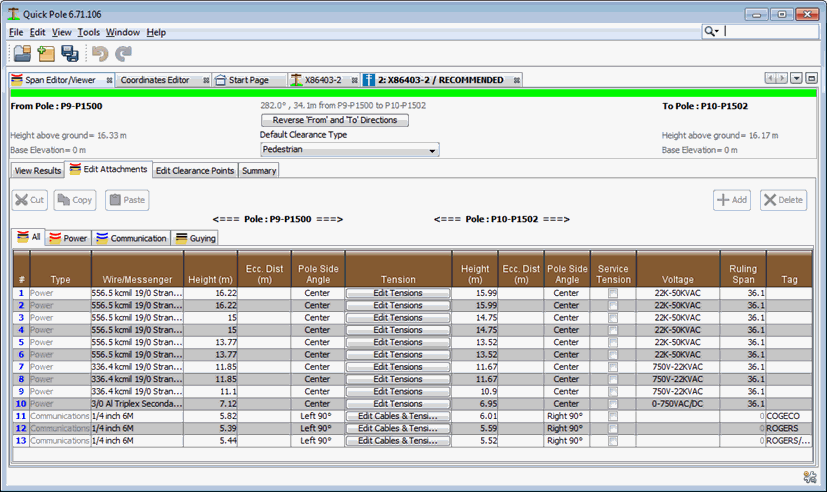
This tab is itself broken into various categories of attachments, plus one tab that contains all attachments. There is no need to implement your changes on a particular tab, other than the Add button will add the your default attachment for the particular tab open at the time. The Add button's default values can be changed in User Preferences (Tools->Options). All tabs keep in perfect sync with each other.
Above the category tabs is some relevant information about both ends of the span; location name, structure height above ground and base elevation. You can flip the span directions (From/To) with the "Reverse Form and To Directions" button. This is useful sometimes when you are looking at plans, field data or photos with a different perspective than presented in Quick Pole.
Also above the category tabs is a button to select the default clearance type for the span. This value is not mandatory, but if set will be used to determine if clearance standards are violated within the span. This can be used with or without setting specific points within the span with different clearance requirements. If there are other clearance requirements in the span, the best way to use this button is to set it to the most forgiving requirement in the span and then use the Edit Clearance Points with locations for more demanding requirements. For example, you could use this button setting the span default is pedestrian, but then include driveway and road locations on the Edit Clearance Points tab.
A DELETE button will be enabled is there is at least one row selected in one of the tables. To delete an item, select it by clicking on a row and then hitting the delete button. It is often best to click on the row number in the left-most column as some columns offer choices if you click on them. You can select additional rows by holding down the CTRL key and left-clicking the mouse on additional rows. You can also hold the SHIFT key down to select a whole range of attachments. Once multiple rows are selected, you can use the DELETE key to delete all of them at once. Once the appropriate rows are selected, you can alternatively use the Delete Key on the keyboard instead of clicking the Delete button.
Cut, Copy and Paste
Quick Pole has an internal private clipboard to enable Cut, Copy & Paste operations on Span Attachments. This can be used to duplicate similar attachments or groups of attachments across pole spans or within the Table Editors.
By clicking on the very start of a row, that attachment becomes eligible to be Copied or Cut from the table. Using the same selection rules above mentioned for the Delete button, you can Cut or Copy the selected rows. This places a copy of these selected attachments on Quick Pole's internal clipboard. They are then available to be pasted to other spans, in addition to the currently selected one. For instance, Copy or Cut rows in the selected span, select a new span in the Work Plan View and then you can use the Paste button in this window or right-click on the span in the Work Plan View and select the Paste function. You can also copy all or a category of attachments via Work Plan View functions and they will then be available for pasting in the Span Editor/Viewer Window.
A copy is also placed in your computer's (System) clipboard and can be pasted in Excel or similar program. Some fields are complex objects and will not display properly in other programs, so this may be of limited value.
Field Edits
Wire/Messenger:
Clicking on this field allows you to change the Wire for this attachment. It brings up the following Dialog:
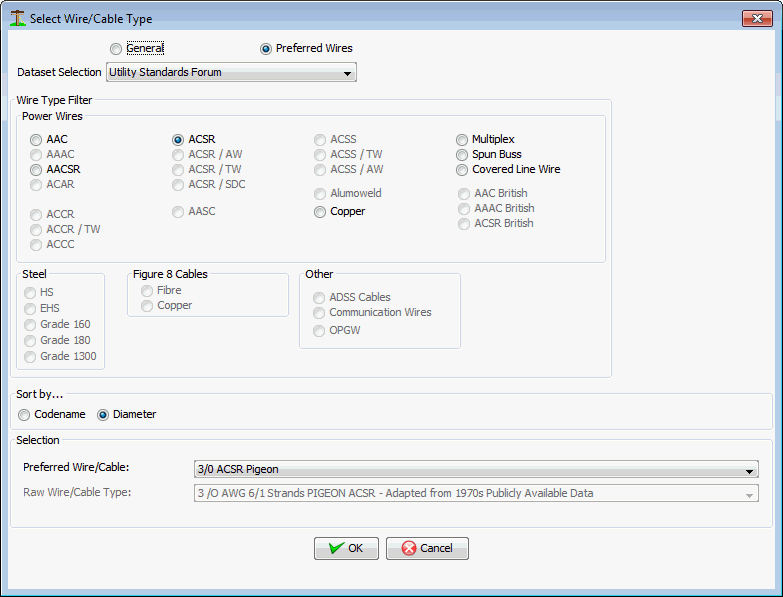
- The default way of selecting a Wire/Messenger is to select one of the Preferred Wires defined for a particular Organizational Grouping. The reason for this is that the tension parameters are already defined for these wires. You can also select one from the General listing, which puts a reminder in this Dialog that you also need to define the tension parameters manually. Otherwise this wire will not be tensioned properly.
- In this Dialog you can use the Radio Buttons in the middle section to narrow down the choices available in the Wire/Cable listing. The buttons are disabled if that type of wire is not available in the selected Organizational Grouping. For convenience, the Wire/Cable listing can also be sorted by either Codename or Diameter. When done selecting the one you want, press the OK button.
Height:
This is the attachment height on the pole (in meters) measured up from the groundline. You will need to look above the table to ensure you understand which structure the height entered corresponds.
Ecc Dist:
This is the distance (if any) that the attachment is held out from the side of the pole. Also called Eccentric Distance. This is common for certain attachment brackets or if the wire is on a crossarm. If a value is placed here, the Pole Side field is also required to have a value. Do not try to estimate the distance to the absolute center of the pole as Quick Pole calculates that automatically and adds it to the Eccentric Distance entered here to calculate loads. Only the distance from the face of the pole is required.
Pole Side Angle:
In this field you are being asked where exactly is the attachment attached to the pole. Thinking about how the pole is situated on the Work Plan View and recognizing that 0 degrees (True North) is up, select which angle best represents the attachment point on the pole. In the case where the attachment is above the top of the pole, this would mean the direction it came from.
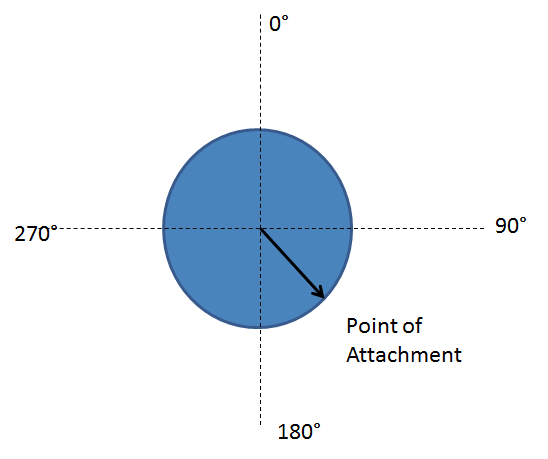
A few standard choices are provided that cover the majority of cases.
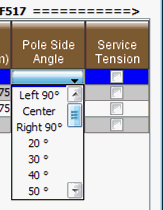
Left and Right would be as viewed from the "From" pole, to ensure consistency. All values entered, including Left, Right and Center, will not automatically adjust if the pole is later moved. If you move the pole, you should re-check your entries here. The Left, Right and Center convenience selections are converted to actual angle measurements before being stored. For this reason, it is always recommended to correct/fix your pole locations before adding attachments.
If an eccentric distance is entered, this same angle will be used.
Edit Tensions:
Selecting this column for an attachment will bring up a Tension Adjustment Dialog. Refer to the Tension Adjustment section for more details
Service Tensions:
Check this box to force the wire tension to tensions pre-defined for Service Wire purposes. These values would come from the Organizational settings for this particular wire. This is always used to indicate that the tensions expected here would be lower than pole to pole mainline tensions and more like service tensions to buildings/houses.
Voltage:
Specific to Power wires, the voltage of the wire can be set to values that can be found in clearance and separation tables of the standard (CSA/NESC) that you are using with this project. There are two special ones added specifically to Neutral wires which you may want to use. Some standards have special rules and abilities, so you want to identify them as different than just a power wire with voltage less than 750 volts. One selection is just for a Neutral wire and the other is for a Neutral wire that you believe should only have a thermal limit of 50C.
Ruling Span
Quick Pole uses the span length to estimate the proper Ruling Span distance to use for Sag & Tension purposes. See "Understanding Ruling Spans" for more details. There are times when extra poles are installed into the line for customer purposes that make the actual span lengths much different (shorter) than the actual Ruling Span length; which was used to tension the line initially. In these rare cases, you can use this column to over-ride the Ruling Span assumption so that the appropriate Ruling Span tension is applied to the span.
Tag
It is often helpful for Communication Attachments to use this field to identify the Owner of the attachment. This field can be used for anything though and will be presented in other windows and reports as an additional identifier that you find helpful.
Edit Tensions and Cables
The same Dialog comes up for Power and Communication Wires to Edit Tensions. The only difference is that when it is launched from a Communications Wire, it will also include a tab to allow the editing of cable attachments.
Edit Cables:
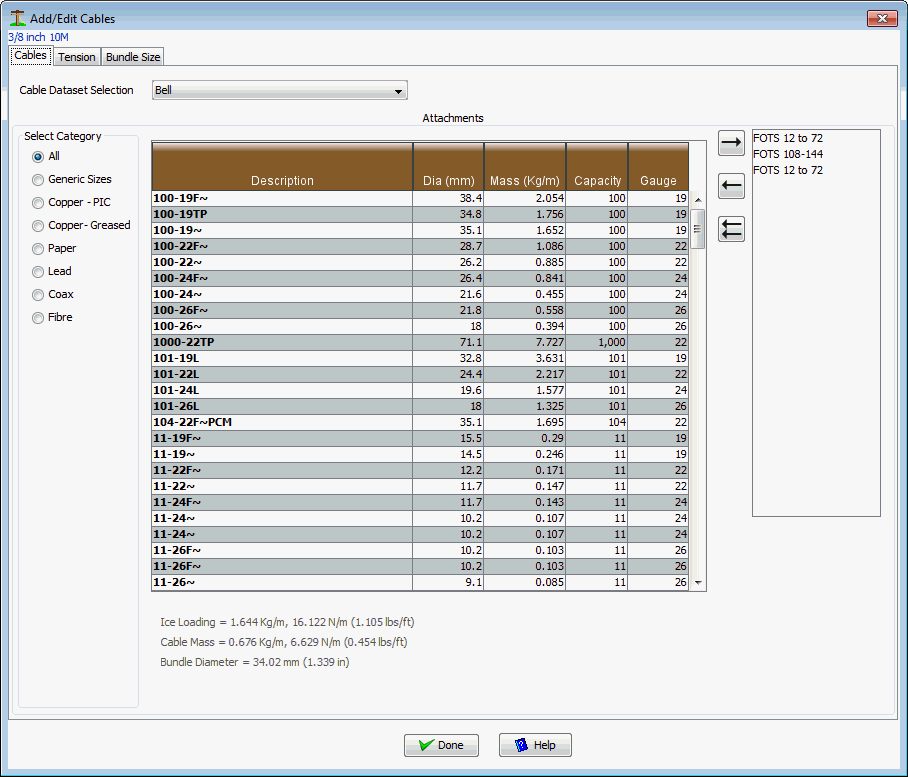
This Dialog defaults to show the “default” Dataset listing of communication cables that you set in your defaults. By choosing a different Organizational Dataset, other cables may be available. When first displayed, the category filter is set to “All” so that you can see all communication cables. Several different category selections are available so that you can filter the list for the type you are trying to find.
The table heading in the list that is displayed allows you to sort the list by left-clicking once or twice by the column desired.
When you find the cable you want in the center table listing, double-click the corresponding row to place it in the attached cable listing on the right-hand side. Alternatively you can click the row once to select the cable and use the Right Arrow button to copy it to the list. The cable attached listing works in a similar way in that you can select the item and press the Left Arrow button to remove it from the list. The Double Left Arrow button removes all items from the attached cable list. As cables are added or removed, you are presented with calculated results for Bundle Diameter, Cable Mass and Ice Loading in Imperial and Metric units. These are located under the table in the center of the Dialog.
Bundle Size:
Although this is mainly for communication wire purposes, this can be viewed for power wires as well. It shows you the calculated bundle size and allows you to over-ride this value with your own estimate; if desired.
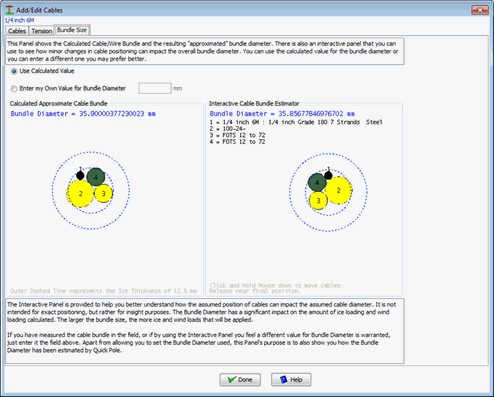
The inner dashed circle represents the approximation of the cable/wire bundle size. The Outer dashed circle represents the extent that the Storm Ice will build up on the estimated bundle size. The resultant Outer circle is the estimated size that Wind Pressure will push against. The area between the two dashed circles represents the amount of frozen precipitation that is estimated to attach to the bundle. It is recognized that the ice amount will never form into a perfect circle and may leave air gaps (voids) beneath it. However this estimation is considered valid by many assuming that this volume of ice will form closely around the actual bundle.
If you have reason to believe that the bundle size is different than the size calculated, select the Radiobutton to enter your own value and enter it in the field provided.
The bundle diagram on the right is interactive and allows you to use the mouse and drag cables to a different location within the bundle. As the cables move within the bundle, the overall bundle size will be calculated and will likely be close in value to the automated version on the left. Use this interactive model to determine if there is a better estimate of bundle size than the automated one.
Tensions:
This tab allows for custom adjustment of attachment tensions and is common to Power Conductors, Strands/Messengers, Self-Supporting and Miscellaneous wires. The “Default Stringing Tensions” checkbox is checked by default to force the use of Organizational settings to define the tension in this attachment.
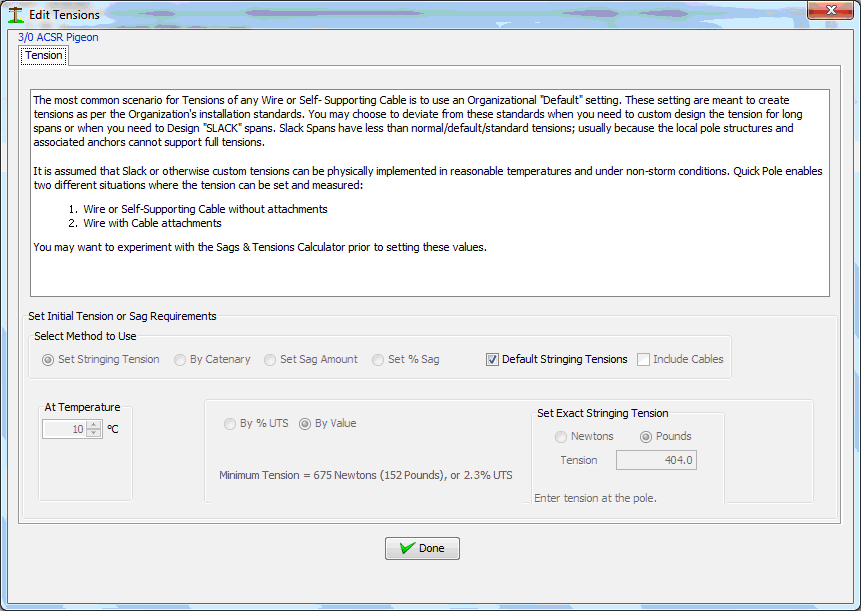
Un-checking the “Default Stringing Tensions” checkbox enables a number of different options for defining the tension. All of these options involve an Unloaded condition; no wind or ice loading. Through the appropriate option, you will be selecting a real condition that could exist in the field, or a new proposed condition that could be measured and set in the field by installation forces. Quick Pole will use this real measurable condition to calculate the appropriate Sags and Tensions and related loads.
In the appropriate situation, such as with Communication Messengers, the tension situation can be defined to “Include Cables” via that Checkbox. This is ideal for existing field conditions where additional cables are lashed (attached) to the support wire/messenger today and you want or need to re-tension, or set a specific tension. Most often this is for Slack Spans.
Non-default Options:
1. Set Stringing Tension
This is the most common option for attachments as it is easy to measure and set the exact tension at a specific temperature in the field with a dynometer. You can enter a tension amount as a percentage of the breaking strength of the wire/cable or enter a specific value in either imperial (pounds) or metric (Newtons) units.
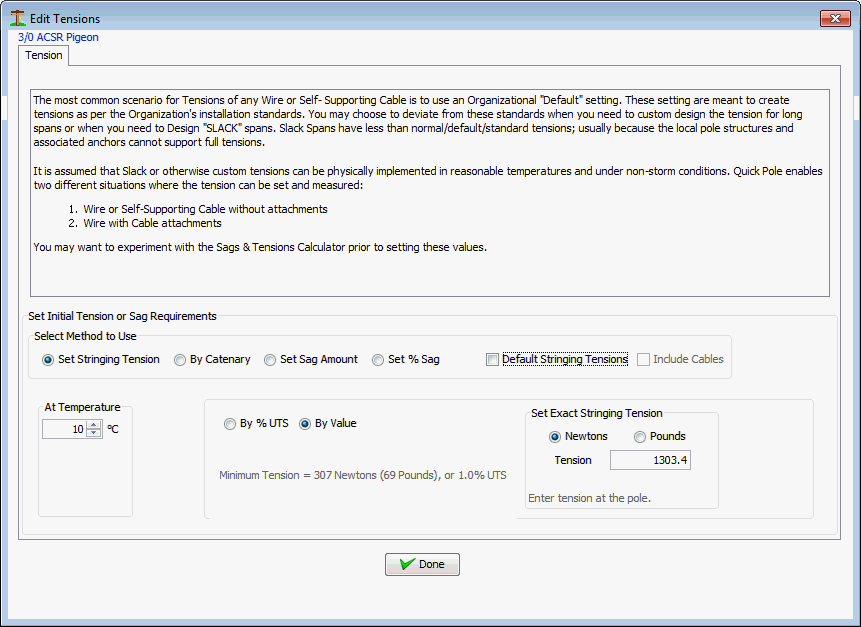
2. By Catenary
This option is common for Power Conductors when aeolian vibration is of particular concern. The catenary value is a ratio that can be the same for a wide range of wires, while still resulting in different tension amounts. Some guidance for appropriate catenary values can be found in various standards, from the manufacturer or from local experience.
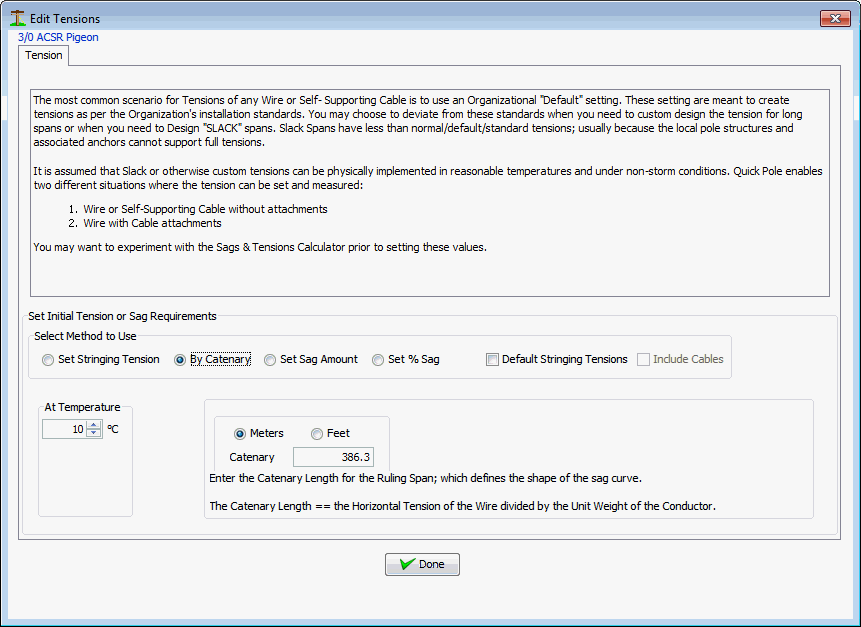
3. Set Sag Amount
This is very common for modeling of existing conditions you may find in the field. If the wire/cable is already in place, you can get Quick Pole to use this existing tension to determine all other Sags & Tension conditions. The value entered for Sag should be measured at the maximum sag point and is the difference between that height and the attachment height at the lowest pole (if one of the poles is lower than the other).
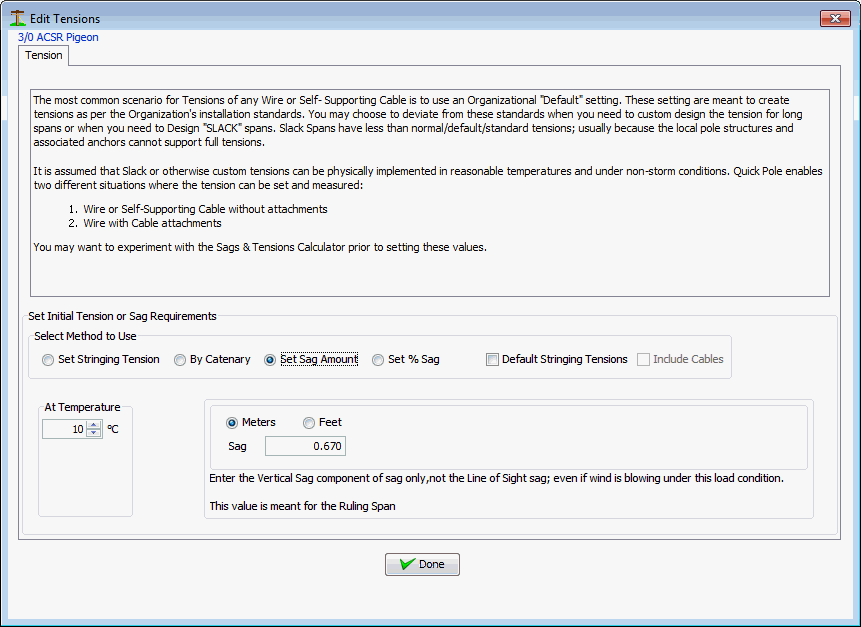
4. Set % Sag
This option is very common for Self Supporting Cables with non-metallic central strength members (ex. Kevlar yarns).
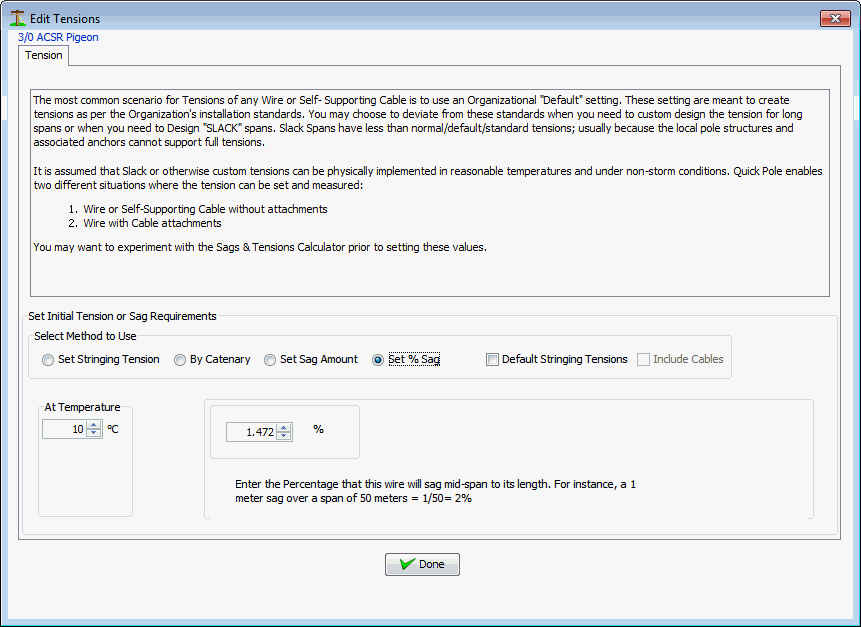
Edit Clearance Points
This tab complements the Default Clearance Type for the span, which can be set using the so-named button in the Span Editor/Viewer window. You can define specific points within the span that have more demanding requirements than the default you have set (if any). Quick Pole will plot these points in the "View Results" tab and instantly give you a visual indication of whether there are any conflicts. In the following image there is a red bar at the top of the window indicating there is an issue:
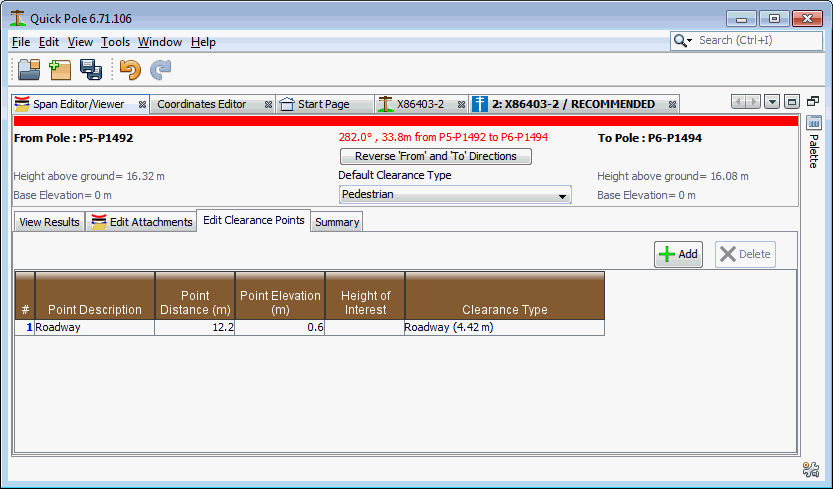
In the View Results tab you can find out why there is an issue.
Define/Edit Points
In this first Tab you can enter any number of objects that are mid-span that you would like to know the Clearance values about. For the span you selected, you can optionally enter a description for this span. You start by pressing the “Add” button to add your first Point of Interest along the span and begin populating values in the table.
- Point Description: Enter any text here that you want to describe the object you want Clearance for.
- Point Distance (m): Enter the distance along the span from the pole designated “From Pole” to the object. If you have measurements from the other end, you can use the “Reverse from and To Directions. That will reverse the From and To ends.
- Point elevation (m): Enter the elevation of the ground-line for the object. This is measured in the same way as the elevation of the poles in this span.
- Height of Interest: This is the how high the object is above the ground-line.
- Clearance Type: This is optional, but helps to further clarify what type of clearance test you are hoping to achieve.
View Results
When you first select this tab it will show you a view of the Span Profile, including all defined span attachments and any clearance points that have been defined.
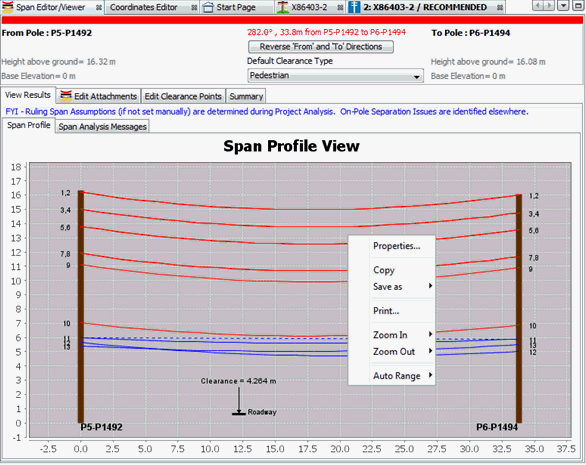
The attachments are shown in their Maximum Sag condition, which can be different for each attachment. The annotation numbers shown correspond to the row numbers in the tables on the Edit Attachments tab.
As can be seen in the image above, certain options are available through a right-click on the image. The most popular ones are expected to be:
- Print the Image. This can be to any printer, including any defined to generate pdf files.
- Save as. This helps with including images into other software applications that can use image files. There are three options: PDF, PNG and SVG. There are free converters online to help convert SVG files into DXF files for direct consumption by AutoCad.
- Copy. This provides a copy of the image onto your computer's clipboard. This allows you to paste the image directly into another application (Word, Excel, Power Point, Visio, AutoCad, etc)
Also associated with the results are the analysis messages associated with these span attachments. After every change in the Span Editor/Viewer window, these span attachments are recalculated immediately. In this case the top bar of the window is red because the span has at least one issue. Otherwise it would have been green.
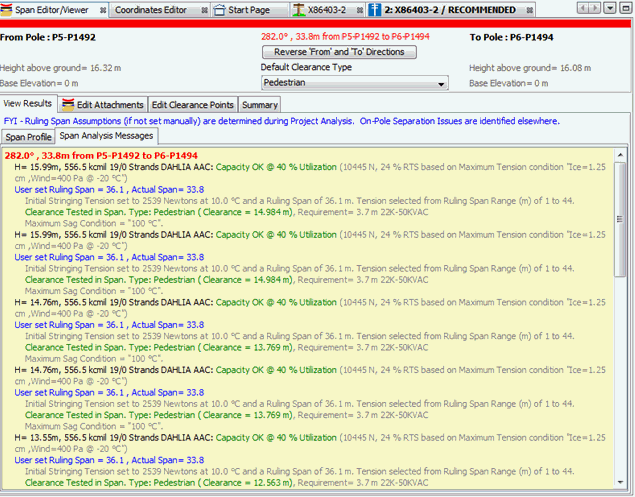
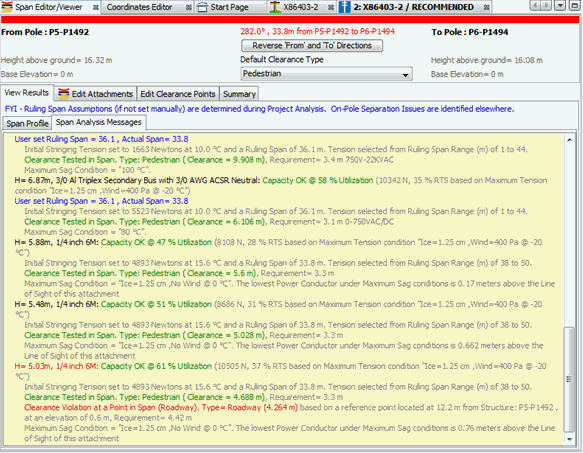
The list of attachments and messages are long in this case, but scrolling down to the bottom of the list you can see the one attachment that had an issue and also why this was detected as an issue based on the data entered.
Summary
This tab provides some additional information on the span attachments. However its main purpose is to provide an easy way of capturing the required information for attachment and crossing permits. Each table of information can be copied for pasting into other applications, or printed using your computer's available printers and converters (to pdf as an example). Please not that the Pole details and Guy/Anchor Details are only populated and accurate to the last project-level analysis that was performed.
The next tab provides Minimum Clearance values for all attachments to all Points of Interest entered.
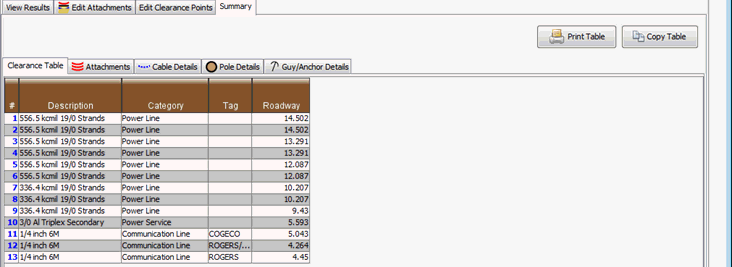
This table lists all attachments and shows the lowest clearance to the Clearance Points. As you add Clearance Points, an additional column will be added to this table.
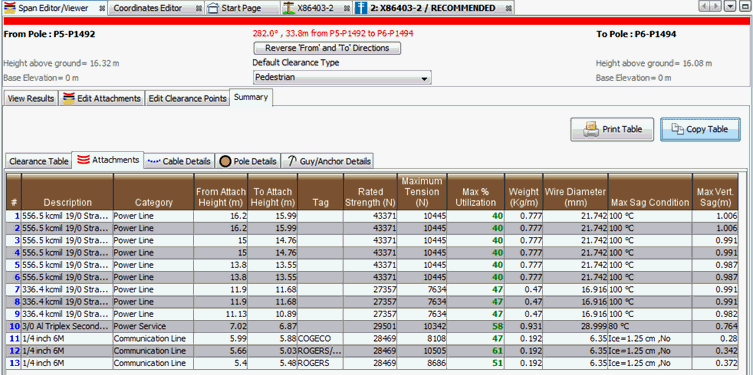
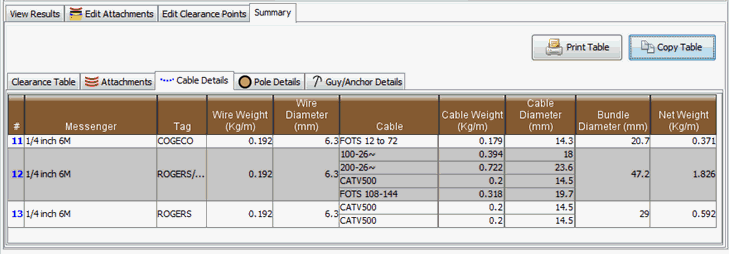
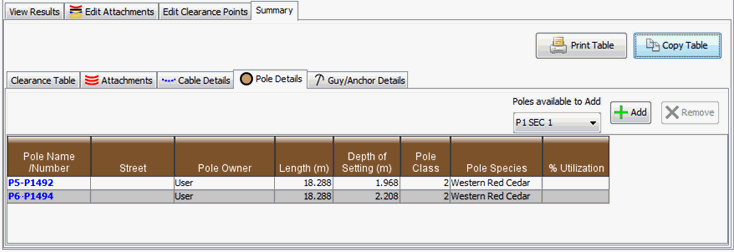
In the Pole Details table, you can force additional poles to be included in the table (other than just the crossing poles), as the adjoining poles are often also requested. This also impacts the content in the Guy/Anchor Details tab.
In this example there were no guys or anchors associated with the poles supporting this span:
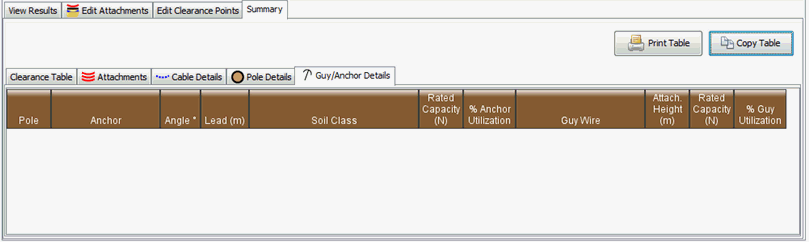
Reporting and Permitting
There are several features in this Window that are designed to assist you in preparing crossing reports. The information that is being made available in the different tabs are very common requirements for permits.
![]()
Every table on every tab has both a “Print” button and a “Copy” button.
The Print button will print the table through any printer defined on the computer; which could even to create a pdf document if that feature is installed. Whatever you can do with other programs for printing, can also be done with these tables.
The Copy Table feature puts a copy of the table on your computer’s internal clipboard so that it can be “pasted” into other programs. Quick Pole provides the clipboard with a couple of different formats of the table so that the user and the destination program can choose the format they prefer the most. Here is a view of the options available when pasting into MS Word:
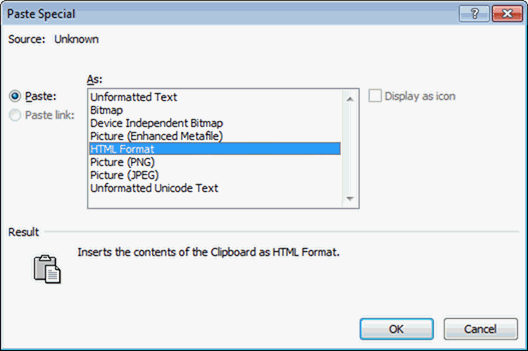
The following tables are provided for use in Crossing Permits:
- Points of Interest. The table with the defined points that you wanted clearances measurements.
- Clearance Table. A listing of all Clearance Values computed for each attachment in the span.
- Attachments. This table lists the attachments and their reference numbers that relate to the numbers on the Graphic Output. It also contains information that is commonly requested on permit applications, such as the maximum tension and utilization of the attachment, The maximum sag condition and value.
- Communication Cable Attachments. This shows the individual cable attachments to each messenger, its overall diameter and weight.
- Pole Details. This table shows details about the poles at each end of the span, their species and the stress utilization of the pole from the Analysis Results. Since some permits will require you to show this information for more than just the crossing span, the Pole Details tab allows you to add additional poles to the table from your project. It provides a drop-down choice tool to add additional poles. If you want to remove one from the table, simply select it in the table and use the Remove button.
- Guy/Anchor Details. This table shows the description, strength and % utilization of all guys and anchors attached or connected to the poles listed in the poles Table. As you add or delete poles from the poles table, this table will expand and shrink.
Understanding Ruling Spans
Quick Pole uses an advanced algorithm to review your entire project and better recommend the "Ruling Span" distances for wire attachments. These Ruling Span distances are used to select the most appropriate stringing tensions from Organizational Datasets (Preferred wires). The tensions selected from these Organizational Datasets should ideally match what Line Construction Crews would interpret from their standards, for the line in question, in order to tension the wire(s) during construction or maintenance. This way your analysis will match how the line is expected to be built and maintained.
For Power Conductors, you have the ability to enter your own idea of what the appropriate Ruling Span distance should be; by span and by individual wire. Any entry will over-ride the automatically calculated value.
This enhanced Ruling Span algorithm looks for consecutive spans in the line and combines them into "sequences". Whenever the pole line changes direction by more than 60 degrees, a new sequence is started. There is a separate report available at the Project Level that shows the results of these sequences detected.
The Span Profiles in the Project Level report will follow these same sequences. In some cases a left-right swap is implemented so that you can put the sequenced pages side by side when you print them out.
Created with the Personal Edition of HelpNDoc: News and information about help authoring tools and software