Detailed Reports
Design Analysis
The second tab of the View Window is where the Design is analyzed. When you first move to this tab, you will see a message that says “Design requires a New Analysis”. Quick Pole knows that the Design has not yet been analyzed. It also keeps track whether any changes have been made to the Design since the last time you visited this tab. Anytime changes are made, Quick Pole will ask for a new Analysis to be done. Otherwise you would be looking at outdated information.
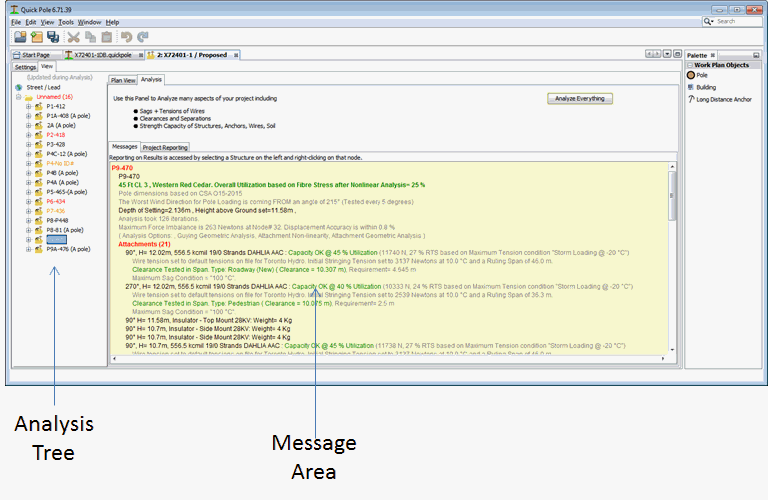
After you press the "Analyze Everything" button, your Analysis Tab should look like the example above.
The Analysis Tree is now fully populated and there are lots of messages in the Messages window.
On the left-hand side of the Analysis tab, you can see the start of the Analysis Tree. It is partially populated before the first Analysis and completely populated afterwards.
Analysis Tree
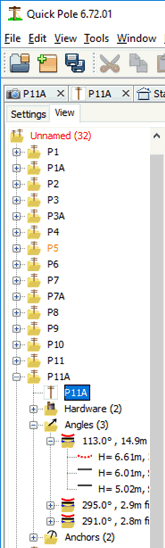
The Analysis Tree shows a listing of all Structures in the Design, grouping all structures located on a street on the same branch of the tree and then sorted by Structure Number. If your project is large, it is highly suggested that you set the Street or Lead name for every Structure so that this Analysis Tree can take advantage of that.
The Analysis Tree uses a “Bubble Up” feature where all issues below a tree node (color) are raised to the higher visible nodes. The color scheme is:
• Black – everything OK
• Orange – Warnings
• Red – Errors
By clicking your mouse on any “+” sign of any node, you will be expanding that node to see what other nodes are beneath. Each Structure Location Node will have one node for the structure itself and possibly others for an Attachment Group Node and an Anchor group Node. Each group node can also be expanded to show the actual attachments or anchors individually.
The Nodes are organized to contain one Node per Structure Location, with up to three separate Nodes beneath to represent:
- The Structure itself
- Hardware
- The Span Angles containing Attachments
- Associated Anchors
Selecting Nodes in the Analysis Tree will cause other Windows to update their content to better reflect exactly what was selected.
- The Messages tab of the Analysis Main Tab (behind the Plan View tab) will focus the messages to contain the Node selected plus all lower branches.
- The Plan View will highlight the selected structure location. It does not automatically scroll to make it visible however, but you can see where the selected structure is located in the Satellite View.
- The Properties Window (also in Plan View) will update its view to the selected item.
- The Structure Window, Pictures Window or Notes Window, if already activated
Structure Location Nodes have one context menu option (right-click on Node) "Go To" that shifts the Plan View so that the Structure Location is both Visible and Selected.
Structure Nodes have only one context menu option available, which is to open the Structure Window. Once opened, just selecting a Structure Node in the Analysis Tree will cause it to populate with data specific to the selected structure.
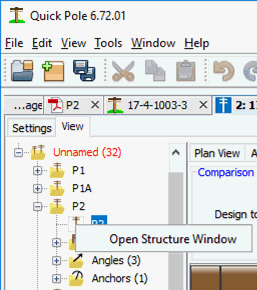
Message Area
You may have noticed by now that the Message Area follows whatever node is selected in the Analysis Tree. By default, whenever a Design is analyzed, the Message Area will contain all messages from all nodes in the Analysis Tree.
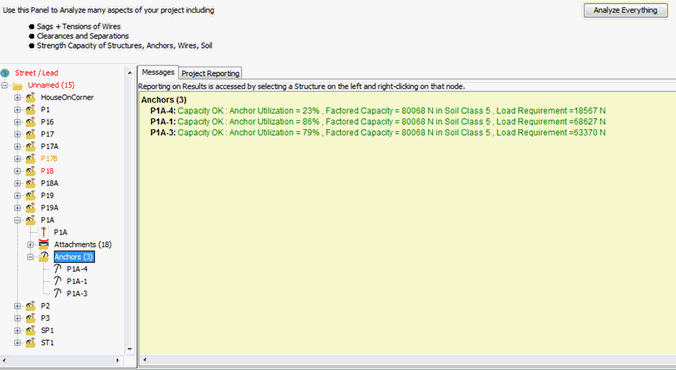
Understanding Load Case Analysis
Quick Pole will report the results of the Worst Load Case for whatever it is reporting, in the appropriate context. No one Load Case is ever the determining factor for all code requirements. This section will provide some insight into how Quick Pole addresses different Load Cases and code requirements.
Starting with Attachments
Quick Pole will apply all Weather Load Cases specifically requested in the Design Settings, an additional implied Load Case that includes no Ice Load and no Wind Load at the freezing temperature point, the lowest ambient air temperature and the highest ambient air temperature required for code compliance (Thermal Limits). In addition, various ambient air temperature load Cases are evaluated between the lowest and highest values.
For wire/cable attachments, each Load Case is evaluated assuming the attachment is in either its Initial Condition, having seen its maximum load already (Final with Load) or whether it has crept (creep effects) over a long period of time under everyday stresses (Final with Creep). For various code requirements all of these conditions (Initial, Final Load, Final Creep) are reviewed under all Load Cases looking for various values applicable to certain code requirements. The two major items searched for are the maximum tension and maximum sag values. When applicable, wind loads are assumed to be exactly 90 degrees to the span; which is the worst case.
For Pole Structures
Quick Pole analyzes structures assuming that the Wind Load can come from any direction. Separate analyses are performed while rotating the wind direction completely around the pole. By default it increments the wind direction by 5 degrees and optionally by one degree. During each analysis, the wind direction that creates the highest load on the pole is found. There is a Detailed Report that shows the results of this Wind Analysis.
Once the Worst Wind Direction for Structure Loading is determined, Quick Pole completes a full loading analysis with this assumed wind direction.
Wooden Pole Structures are assessed looking for the worst fibre stress condition on the pole and comparing it to the nominal Fibre Stress rating for that Species.
Concrete Pole Structures are assessed using the Ultimate Load Capacity for the pole class being applied to 2 feet from the top of the pole. The pole is designed to withstand this bending moment from this load point and through its entire length. The pole assessment compares the bending moment capacity of the pole (based on the above) to the bending moment required at that point. Concrete poles, as an Industry Standard practice, have their bending moment capacity for the top seven (7) feet of the pole set to the capacity normally calculated at this seven foot point. It is believed that the higher ratio of steel to concrete existing at these points is a more accurate representation of its true strength.
For Guys and Anchors
As Quick Pole is varying the wind direction looking for the worst wind direction for Structure Loading, Quick Pole also looks at each individual guy wire and anchor's loads. The worst loading is recorded for each item. If a guy or anchor's loading as a result of the Final Pole Structural Analysis is less than the worst result due to wind analysis, the final result for the guy or anchor from the wind analysis will be presented with a note in the messages about this fact.
It is entirely possible that different guys would have a different worst wind direction than the pole structure. If there is more than one guy attached to a specific anchor, it too may have a different worst wind direction.
A special note should be mentioned about "Slack Guys". If in the final pole structure analysis certain guys are not holding any load, but under different wind conditions the guys hold tension, the guy will be reported as holding tension. The reason is that the guy wire must be reported under its maximum load condition; regardless if that aligns with the maximum load condition for the pole. The other reason is that in various circumstances a pole structure must be supported from different wind directions. If there is more than one guy wire present at different angles, both will be shown with the maximum amount of load they will be required to support; under different conditions.
Interpret the Analysis Messages
Quick Pole performs many tests and validations as it reviews each project. During this review it generates summary result messages, warning and error messages. These are all associated with a particular node in the Analysis Tree. Even if everything checks out OK, a minimum of one summary message will be generated to tell you this. If warning or error conditions are detected, the node will contain even more messages to alert you to this fact. The messages are color coded similar to the nodes:
• Black – Basic information or facts
• Orange – Warning message
• Red – Error message
• Green – OK message
• Gray – Informational message. Usually in association with another message to provide information that may be useful.
• Blue – Informational message that you should definitely read.
Structure Nodes
Quick Pole considers generating messages for the following items:
- If the pole is mounted on top of rock, the amount of ground-line moment will be reported and a suggested Z rock Anchor model. In some cases you may need to increase the class of the pole to get a larger diameter pole butt that can hold more ground-line moment from the Z-Rock Anchor.
- If the net vertical force at the base of the pole is lifting the pole up, tests will be made of the soil to see if the soil’s resistance against the pole is sufficient to hold the pole. A message will be generated as to whether the soil can hold the pole down or not. This can happen when wire attachments are going up hills sharply, or from push braces that have too short of a lead. This test is performed if the appropriate Soil test setting is set in the Design Settings tab.
- The soil strength around the pole will be tested to determine if the soil can hold the required ground-line moments from the pole. A note will always be generated that compares the required depth of setting with the actual. This test is performed if the appropriate Soil test setting is set in the Design Settings tab.
- During analysis, the worst direction for the wind to blow that would cause the most load on the pole is calculated and provided for informational purposes. If this is over-riden by the designer, a message to that effect is presented with the wind direction chosen.
- The pole stresses under load is calculated and compared to the allowable limit. If the pole is stressed beyond limits, the following are suggested:
- Ensure that all guying is located close to the major loads. You may need to also add more guys to support unsupported loads.
- Ensure that you have all the attachments modeled onto a pole. Refer to pictures of the pole at this point. Sometimes one wire is missed on one side of the pole which was meant to be there.
- If you can’t move attachments to lower (and stronger) parts of the pole, or remove unnecessary attachments, you may need to replace the pole with a stronger pole class.
- If the pole is unstable, you will see additional messages stating this, along with some additional clarification. In a Non-linear Analysis, a pole is unstable if the iterative solution does not converge on a stable value. In a Linear Analysis, the stability is checked against a vertical buckling calculation. In either case if the pole is unstable, you can try to guy it in additional directions and heights; and/or lower vertical loads and guys on the pole. A stronger pole may also work as a last resort.
Attachment Nodes
Quick Pole considers generating messages for the following items:
- On-pole separation issues. Quick Pole will look for on-pole issues as follows:
- Communication Line and any Power attachments (line wires, services, secondary risers)
- Communication Line plant and High Voltage Power attachments (line or Primary Bushings)
- Communications riser conduits too close to power.
- Communication Service Drops too close to power.
- Mid-Span separation issues. Quick Pole will look for on-pole issues as follows:
- For spans less than 75 meters, any situation that shows a power wire sags below the line of sight of a communications line attachment.
- For span greater than 75 meters and any power and communication line plant that has less than 0.3 meters of separation mid-span under the required conditions.
- To visualize better what is happening in the span, go to the Plan View, right-click on the span in question and select the “Span Profile” option. The graphical view will show you a cross-section of the span.
- Ground clearance is reported if the maximum sag creates less clearance than required for the “Proximity” setting for the span.
- The maximum tension of wire attachments is compared to the allowable limit and a message is generated.
- If a wire attachment did not have its tension set properly, an error message will be generated.
- If one end of a wire attachment is raised to the point where there is no maximum sag point within the span, an informative message is generated. This can be true, but it can also be an indicator that you may have set the elevation of one pole and not the other one at the other end of the span.
- If a guy wire is suppressed from the analysis (loads would not be calculated), an informative message is generated to remind you.
- If a guy wire is slack (takes no load) under all conditions, an informative message is generated.
- If a guy wire is calculated to be in compression (which is not physically possible), it will generate an error message. This means that the guy wire is either not required or its anchor is in the wrong direction.
Special tests are performed on guys that use sidewalk fixtures/struts.

The portion of guy wires above and below the strut will have different tensions on them. If this difference is too great, the wires will slip in the hardware and allow the strut to move. This tension difference is tested against common hardware limits of 13,000 Newtons for each guy wire attachment and will generate an error if it is exceeded.
Likewise the strut hardware has a maximum limit in compression, after which the hardware and strut will fail. The net compressive forces on the strut hardware are tested against a standard limit of 70,000 Newtons and will generate an error if exceeded.
The strut pipe will be assumed to be a NPS2.0 Schedule 40 steel pipe up to 10 feet (3m) in length. Longer struts are always assumed to be NPS2.5. The size assumption of the pipe will always be shown for informational purposes. This pipe can fail due to buckling if the compressive force is too great for its length and diameter. This capacity will be calculated and tested against the net compressive forces. Quick Pole will automatically change the pipe size to NPS2.5 from NPS2.0 when required. An error message will be generated if even an NPS2.5 pipe will not meet the load requirements.
Anchor Nodes
Quick Pole will compare the capacity of each anchor with the calculated loads that it must support. A message will be generated in every situation. If an anchor cannot support the required loads, you can try the following suggestions:
• Move the anchor to a greater lead length.
• Change the anchor to one of larger capacity.
• Install an additional anchor and move a guy wire to it.
• Reallocate guy wires to different anchors. Take care not to have the guy wires crossing each other on their way to the assigned anchor.
Structure Reporting
While the Analysis Messages are intended to be helpful, there is a limit to how much information can be provided in summary form in that format. There are many situations where you will need more detailed information to assess a situation, or for basic reporting needs. This is where the detailed reports meet this need.
Structure Reports are available in the Structure Window and through Project Level Reporting.
The reports are broken down into categories to help you find the one you need.
For most common needs, the reports under the General category are expected to be used. The reports under the Detailed category are there to enable a super deep detailed analysis of what is happening to the pole. User reports are provided to meet the need of specific user groups and will change in nature and quantity over time. Expert Reports provide very detailed results of some of the internal workings of Quick Pole and are normally not displayed as an option. You can see these reports by setting the "Expert" option on in User Preferences.
Report categories available are:
General Reports
The General Reports Menu consists of the following reports:
1. Pole Summary.
This report captures all the basic information about the pole, the settings that were applied to it, more detail on the fibre stress utilization, plus all the informative messages that were previously generated for this pole.
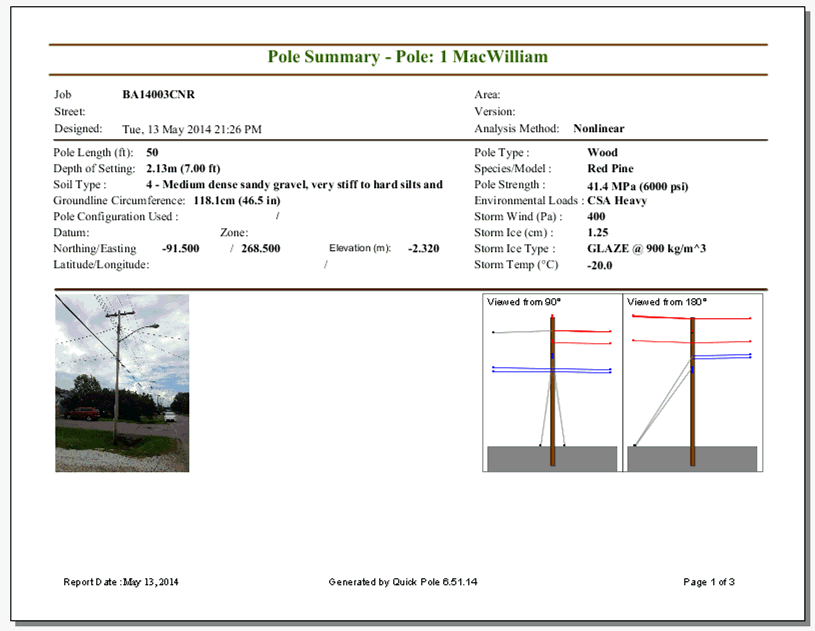
This three page report captures the:
- specific details about this pole,
- the storm loading, Line Grade and overload factors used in the analysis,
- the directions and length to adjoining pole spans and local anchors,
- summary results from the load analysis and all related messages
- Make Ready and Design Notes, if set.
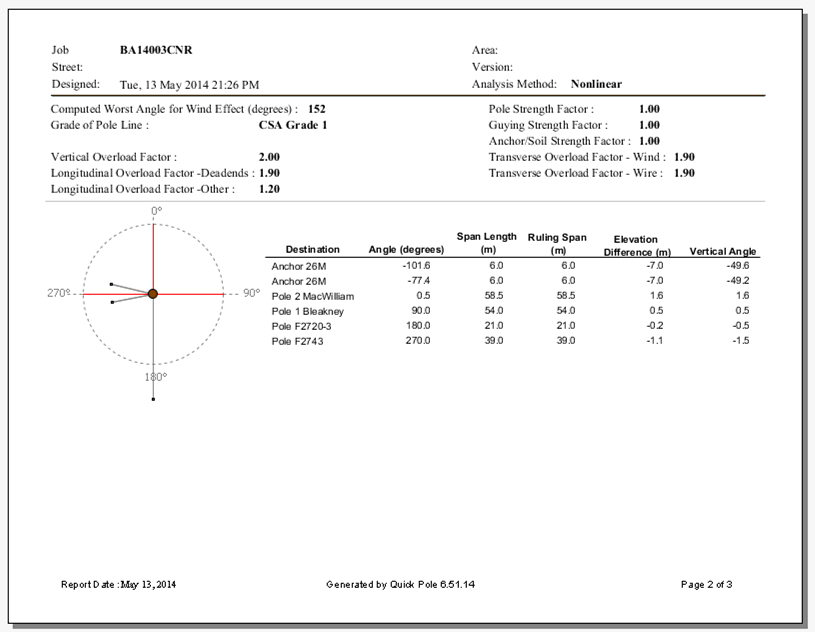
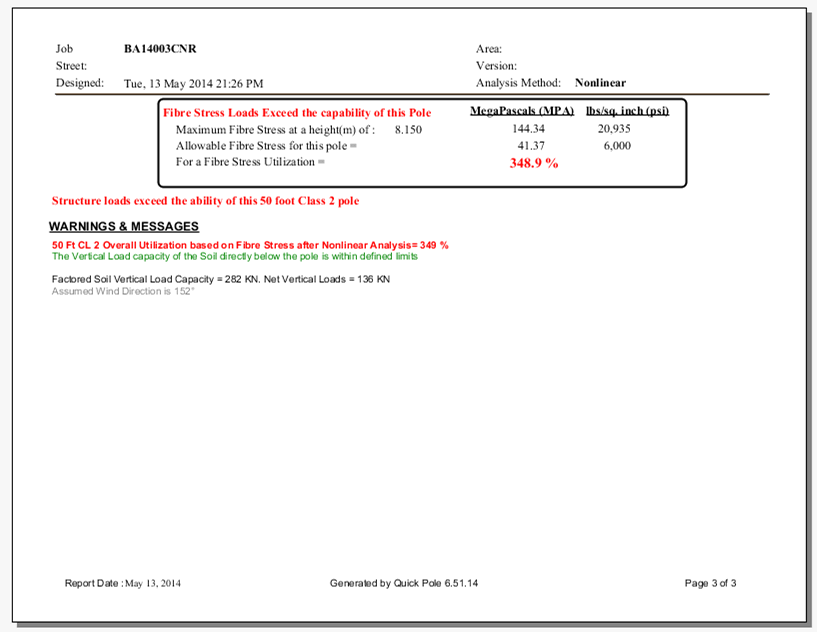
The Fibre Stress summary results show the worst fibre stress location on the pole, under the maximum load condition, after a full Nonlinear Analysis has been performed. All overload and safety factors have been incorporated so that less than 100% Utilization of the pole is the desired objective. If the result is over 100%, the pole cannot safely handle the loads and may already be in an unstable (bucking) condition.
It is possible to have an overloaded pole that is stable as the Nonlinear Analysis does not stop at 100% utilization. It does this to produce results showing the area of the pole needing the most help; while also highlighting that the pole is unsafe. You can re-work the design of this pole and re-run the analysis based on this knowledge.
2. Attachment Loads (by Angle)
This is a report of the attachments to this pole, sorted by their attachment angle. All loads are “unfactored”, meaning that over-load safety factors are not applied. The exception is guy loads which can only be calculated after the analysis.
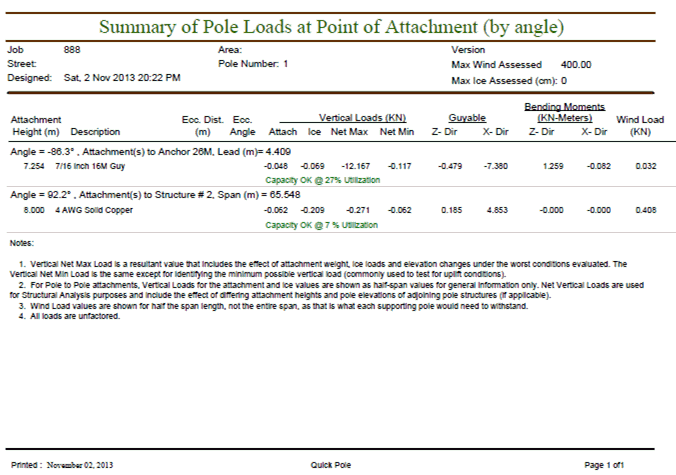
Some attachments are held away from the pole on a bracket or other hardware, while others are large and have their center of gravity offset from the pole. For both these purposes, the Eccentric Distance is provided which shows how far the attachment (or its center of gravity) is from the side of the pole. This distance multiplied by the maximum vertical load will create a Bending Moment; which Quick Pole also considers. This report identifies specifically the "Input Loads" that Quick Pole needs to consider when analyzing the pole. During the Analysis stage, Quick Pole will also consider the additional Bending Moments created from the applied Vertical Load not being applied directly to the absolute center of the pole, but at the pole's face. Even when the attachment is attached directly to the face of the pole, some bending moment is possible since it is still offset in reality from the absolute center of the pole. This report will not show that aspect, just the loads as they are applied to the face of the pole. The Eccentric Angle identifies the angle of the location on the pole where the attachment is attached, as measured from the absolute center of the pole. It will impact the Z and X direction Bending Moments in magnitude and sign. If there is no Eccentric Distance, both the Eccentric Distance and the angle are normally blank.
The Vertical Loads are separated into four components so that you may be able to validate each one individually. Negative Vertical Loads are downwards and positive ones are upward. The Attachment component is the weight of the attachment that this pole needs to support. For hardware and similar items on the pole, this would be its entire weight. For span to span attachments, this pole would be expected to support half of the weight; assuming level ground and the same attachment height on this and the adjoining pole. The value shown is for informational purposes and will always be half of any span-span weight. The same can be said for the Attachment Ice, which is the ice assumed to accumulate on the attachment.
The Net Max and Net Min Vertical Loads are calculated from:
- Sag and Tension results, in the case of Span - Span attachments
- From the item itself, in the case of hardware
- From Pole Analysis Results in the case of Guying and Bracing.
For each attachment, both the condition and results for both the minimum and maximum vertical loads is determined and presented in this report. For Span-Span attachments, the minimum vertical load could have an impact on the type of hardware used to attach to the pole. Some hardware types cannot safely support positive vertical loads (uplift).
The Guyable Loads normally come from the Sag & Tension calculations of Span-Span attachments. For those this is calculated from the Horizontal Tension value under the Maximum Tension condition; divided into its Z and X direction components based on the angle of the attachment. For guying and bracing attachments these values will come from the Pole Loading Analysis. For Hardware and similar items there can be a small guyable force component created from any bending moments the item is creating. The value is calculated from the resultant Bending Moment divided by the attachment height and divided into Z and X direction components of force based on the angle of the attachment.
The Wind Load values are calculated as:
- The maximum surface area exposed to wind, in the case of hardware attachments
- One-half of the wind load (attachment plus ice), in the case of Span-Span attachments, as each pole in a pole line should share wind load equally.
- One-half of the wind load (attachment plus ice), in the case of guying and bracing attachments. The earth is expected to support the other half.
At the top of the report you will find the maximum wind pressure used to create the Wind Load values. This will be the maximum of the defined storm loading and the Extreme Wind condition, if defined. Similarly, the maximum ice thickness is the maximum ice thickness from the defined storm loading and the Extreme Ice condition, if defined.
3. Attachment Loads (by Height).
This is a report of the attachments to this pole, sorted by their attachment height. All loads are “unfactored”, meaning that over-load safety factors are not applied. The exception is guy loads which can only be calculated after the analysis.
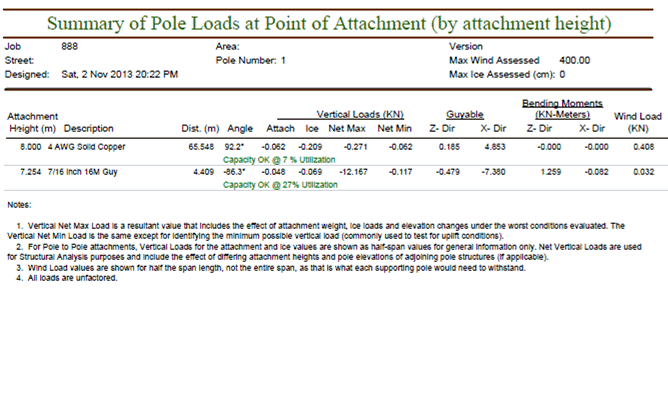
For a description of the values displayed on this report, see "Attachment Loads (by angle)".
4. Sags and Tensions Summary
This report summarizes the results of the Sags & tensions calculations by highlighting the most significant values to a Pole Loading Analysis.
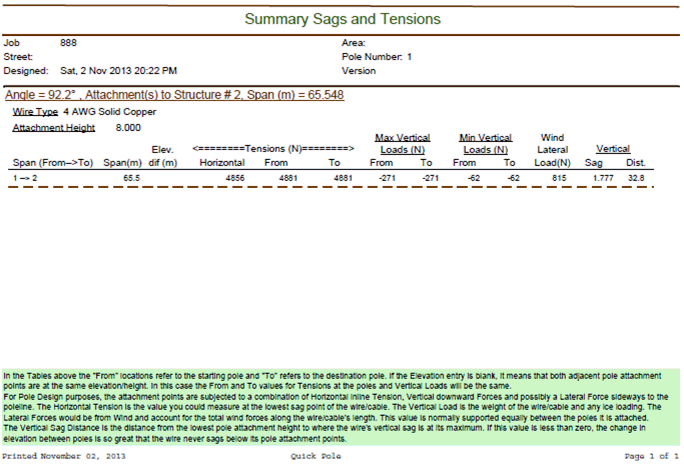
The report identifies, for each span to span attachment the:
- Span length
- Elevation difference in absolute terms considering attachment heights and groundline elevations of the two poles supporting the attachment.
- The Horizontal Tension of the attachment. This is the amount of tension present at the lowest sag point mid-span, which is the tension that the pole structures need to support for any pole line angle changes.
- The "From" and "To" tensions represent the tensions at the attachment points of the pole. It will include the effects of the attachment weight from the sag point to the point of attachment.
- The Maximum and Minimum Vertical Loads at the "To" and "From" span ends of the attachment.
- The total Wind Load of the attachment, end to end. One half of this value would be applied to each supporting pole.
- The point of Maximum Vertical Sag and the point where this occurs. The distance is always from the lowest attachment point. If this value is less than zero, it means there is too much elevation difference between the "To" and "From" ends to create an actual sag point. The difference is so great that the sag point is "theoretically" at a point before the previous pole.
5. Guy and Anchor Strains
This report shows all of the guy tensions attached to each anchor, sorted by angle from the pole and lead length.
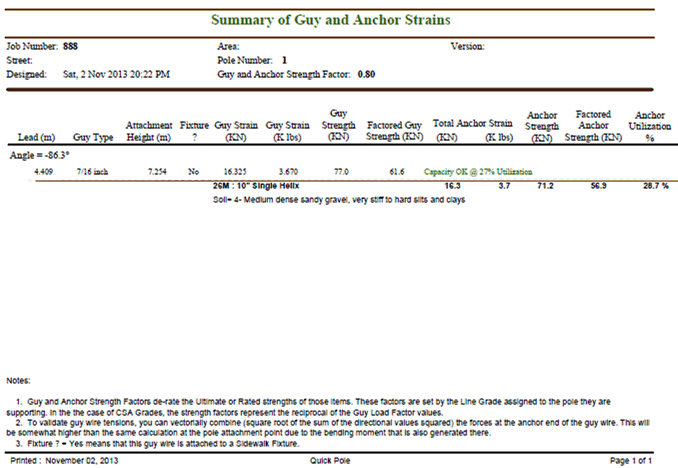
At the top of the report you will see "Guy and Anchor Strength Factor". This is derived from the Line Grade for the pole supported by these guys and anchors. In the case of CSA Line Grades, this is the reciprocal of the value for Guy Safety Factor. (e.g CSA Line Grade 2 with Guy Safety Factor of 1.25, Strength Factor = 1/1.25 = 0.80).
The guy tensions come from the "Guy Segment Forces" and are calculated as the resultant of the component forces generated in the Nonlinear Analysis of the pole.
It is important to recognize that the guy tensions are those that are required in order to support the pole at the final step of Quick Pole's Nonlinear Pole Loading Analysis. The attachment loads are multiplied by an overload factor before they are used in this analysis. These overload factors are determined by the Line Grade as well and account for various possible differences between the estimated loads, pole materials and probable scenarios of real loads. More detail on this can be found in the Pole Segment Input Loads section.
For each guy wire, this report shows:
- Description of the guy wire
- Height of attachment
- Fixture ? is set to Yes if the guy wire is attached to a sidewalk fixture.
- Guy Strain (tension) expressed in Kilo Newtons and Kilo Pounds.
- Guy Strength; normally the Ultimate Tensile Strength of the guy wire
- Factored Guy Strength - Guy Strength multiplied by the Guy Strength Factor.
- Informational message related to the guy wire's utilization.
For each anchor, this report shows:
- The total strain on the anchor from all attached guy wires, expressed in Kilo Newtons and Kilo Pounds.
- The Anchor Strength; normally the Ultimate Tensile Strength of the Anchor in the Soil Class set for the anchor.
- The Factored Anchor Strength = Anchor Strength * Anchor Strength Factor
- The percentage strength utilization of the anchor; Total Strain / Factored Anchor Strength.
- The Soil Type set for this anchor.
6. Mid Span Clearances
This report shows the sag and ground clearance, plus any mid-span or on-pole separation issues, for every wire attachment on the pole. This report is sorted by attachment angle.
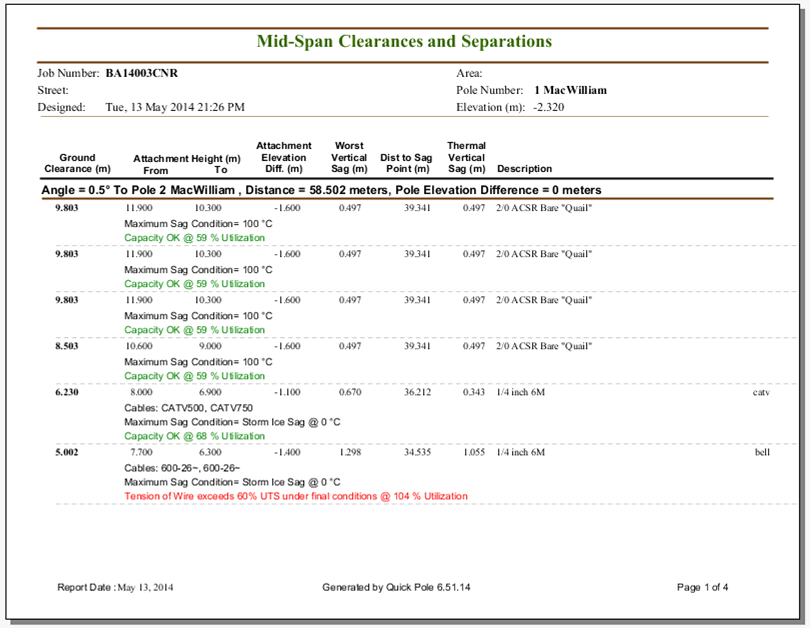
For each direction of attachments from the pole, the at-pole separations and mid-span sags are compared and listed, sorted by their mid-span sag value. The condition of maximum sag can be due to thermal conditions or loadings. The detailed Sag and Tensions Results Report will identify the maximum sag condition for each attachment and the groundline clearance at the point of maximum sag. For long span lengths, Thermal Sag may be used in some of the mid-span separation tests, according to National Codes.
Quick Pole takes into account the heights of attachment on both poles supporting the span and their groundline elevation. Using this information it calculates the effective elevation difference from the attachment's perspective, the "Maximum Mid-Span Sag" for each attachment and how far out from the pole with the lowest attachment this maximum sag point exists. It then calculates the closest point where a projected line of sight would come closest to this maximum sag point and the separation between Power and Communication attachments at that point. Differences in attachment heights and groundline elevations are taken into account for the lower communication attachment as well.
Once Quick Pole understands the closest points between Power and Communication attachments, it then applies a series of tests according to CSA standards. Any violations of mid-span or on-pole separations are highlighted. You should note that Quick Pole doesn't not make any exceptions for effectively grounded neutral wires which may allow closer conditions. It mentions that point on the last page of the report as something the Designer would need to consider separately, if the Designer thought it was applicable.
7. Communication Attachments
This Report is intended to be used to support Attachment Applications by Communication companies to other Pole Line Owners.
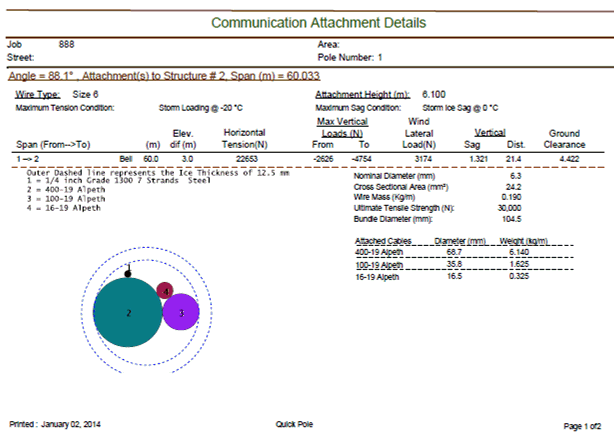
While other more detailed reports are available, this report strives to summarize the most commonly asked for information regarding attachment requests. Its purpose is to provide sufficient information for the Pole Line Owner to evaluate the request.
8. Span Profile
The Span Profile Report provides a pictorial view of the span of attachments between this pole and others, with all attachments at their Maximum Sag. A line of Sight dashed line is also provided for the highest communications attachment, if present.
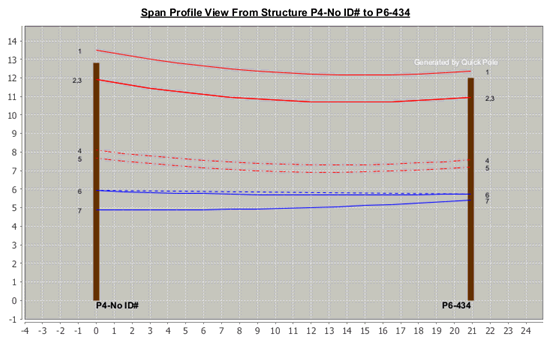
This is a similar view as to what would be seen in the Span Attachments Window. There will be one report page for each direction of span attachments from this pole.
Detailed Reports
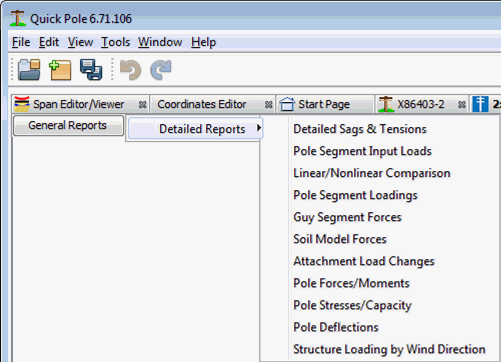
The Detailed Reports Menu consists of the following reports:
1. Detailed Sags & Tensions
This report prints out details of all the sags & tensions calculated for each wire attachment. This includes all design load cases and the conditions of Initial, Final with Creep and Final after Load. You can see in better detail why specific values were chosen in the Sags & tensions Summary and Attachment Loads reports for a specific wire attachment.
This Report is broken up into three major sections and provides significantly more detail on the Sags & Tensions of attachments than the Summary Sag & Tensions Report. Many features within this Report are also similar to the reports available in the Sags & Tensions Tool that is separate from any project. The three Sections of this Report are:
- General (Top) - this section contains some basic physical and rating information about the wire or Self-Supporting Cable. It also includes a determination about which Loading Condition produced the most significant effect when considering
- Maximum Tension
- Maximum Vertical Load
- Minimum Vertical Load
- Maximum Sag
- Maximum Wind
- Bundle Diameter - the diameter of the assumed diameter for ice accretion and wind loading impacts. Where cables are involved, this represents the effective diameter of the bundle of cables attached to the messenger (if applicable). If the User has over-riden the calculated value, the over-ridden value is displayed.
- Summary (Middle) - This section of the Report is identical to the Summary Sags & Tension Report content.
- Details (Bottom) - This section shows most of the detailed results calculated for all the load cases considered under the Initial, Final with Creep and Final under Load situations. The load cases that consider temperature only range from the lowest temperature up to the maximum temperature limit assumed for the wire or self-supporting cable.
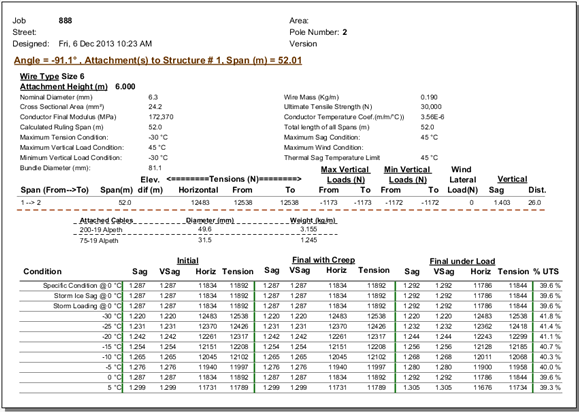
2. Pole Segment Input Loads
This report shows how all of the attachment loads were applied to the pole’s Finite Element Model prior to the Analysis beginning. The overload/safety factors used are shown at the top of the report so that you can take the attachment loads (from the report) and see that the appropriate overload factor was applied. You can also verify that all loads were applied to the total forces and moments applied at a specific height on the pole.
At the top of the report you can see the Overload Factors that are required based on the Line Grade selected for the pole. These Overload Factors are multipliers that are to be applied to the actual best prediction of Attachment Loads (see Attachment Load reports) before they are applied to the pole. The specific factors to be applied to Vertical, Transverse and Wind related loads are all shown separately. Various other factors are also shown at the top of the report so that you can do your own calculations and compare many of the final values for yourself.
The Assumed Wind Angle indicates the worst angle computed for wind to be applied to the pole and supported spans based on Quick Pole's assessed impact. The Attachment Loads are always computed without wind embedded into those values so that they can be applied at any specific angle when applied during the Pole Loading Analysis stage. All angles are global angles that can be referenced from the Work Plan Area orientation.
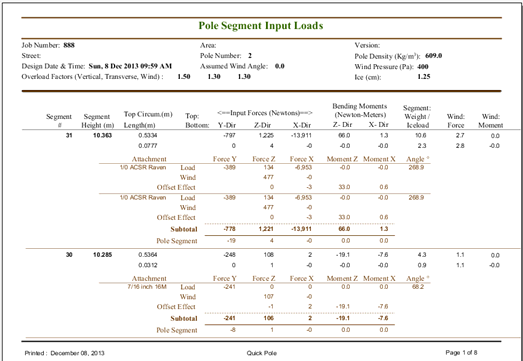
For each attachment:
- The Load line represents the same values from the Attachment Loads Report multiplied by the appropriate Overload Factors
- The Wind line is the amount Wind Force that results from the calculated maximum amount of wind from the Attachment Loads Report when the angle of the attachment and the Assumed Wind Angle are combined.
- The Offset Effect represents the additional amount of bending moment and related force that is created from the Vertical Load*distance to the center of the pole.
For each Pole Segment, the amount of Wind Force and Wind Moment is computed that should be applied to the top and bottom of each pole segment. These are shown combined into a single line which includes multiplication by the Wind Overload Factor and using the Assumed Wind Angle. In a similar way the weight of the pole segment and the weight of ice on that pole segment are multiplied by the Vertical Overload Factor and shown in the Pole Segment Line. It should be noted that due to the diameter of each pole segment, ice is assumed to accumulate on only one side of the pole. So the Vertical Load due to Ice would be one-half of the value you would expect if it had the same amount of ice all around the pole segment.
All of the detailed attachment load and Pole segment lines can be added by column to compute the values to be applied to the top of the Pole segment. Forces and Moments due to Wind are also applied to the bottom of the Pole Segment as Input Loads, in a similar manner.
3. Linear/Nonlinear Comparison
This report shows the difference in net effect from each of these two methods. The overload factors for both methods were exactly the same; so manually choosing one method for the project versus another may attract different factors. The main purpose of the report is to show the additional deflections that the pole experiences, which equate to changes in pole stresses.
The details in the report follow the same format and meaning as the Pole Segment Loading Report. It should be noted that although certain Line Grades may have different Overload Factors for a Linear Analysis from a Nonlinear Analysis, the same Nonlinear factors are used so that the results are directly comparable; for pole loading behavior purposes.
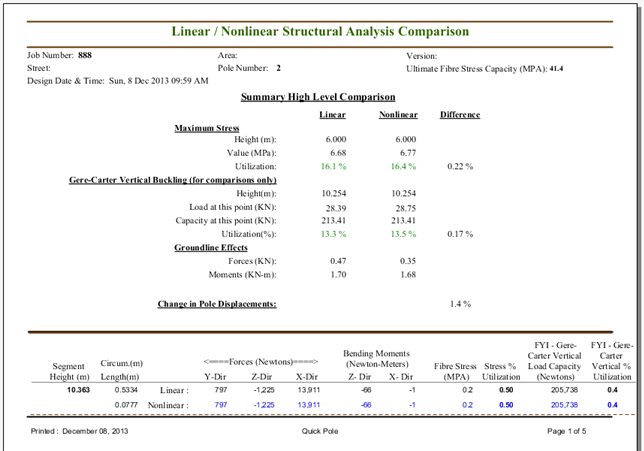
4. Pole Segment Loading Results
This Report shows the results of the Structural Loading Analysis on the pole structure. For analysis purposes, Quick Pole models the pole into various discrete segments along the pole and between attachment points in order to perform a Finite element Analysis on the pole. Each pole segment's dimensions, flexibility and strength are considered along with that of supporting elements (guys, push braces, other wires) to analyze how the pole would respond to the attachment and storm loads applied. This first set of results are what is called a Linear Structural Analysis, as they do not yet nonlinear effects. Quick Pole then looks at the sideways deflections of the pole and reconsiders the vertical load present at those locations. This deflection coupled with a vertical load imposes an additional bending moment that wasn't originally considered in the Linear Analysis. Quick Pole adds this additional bending moment into the analysis and repeats this process until the effect on the pole is negligible. At this point it is said that a Nonlinear Structural Analysis is complete.
This Report shows the final results of the Structural Analysis at each segment pole modeled along the pole's length, including below the ground (if applicable).
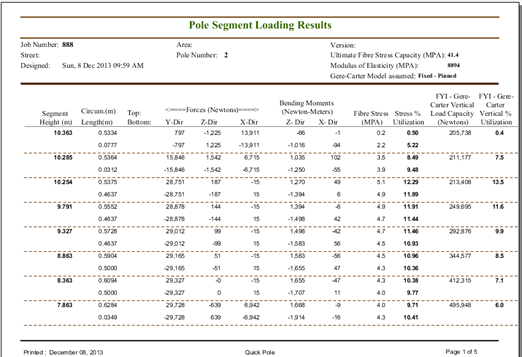
The fibre stress at each point is computed at each segment knowing the forces, moments, dimensions and Modulus of elasticity for the species of wood in the pole. All stress values along the length of the pole are reviewed and the worst value is presented as the summary value for the pole in % Utilization for Stress.
The pole is also assessed for Vertical Buckling purposes. It should be noted that if a pole already has sufficient vertical load to cause buckling, the Nonlinear Analysis would have detected that as it would never have reached a stable condition in its iterations. A calculation is made on Vertical Buckling to provide the designer with an indication of how close the pole is to an unstable situation. A modified Euler buckling formula is used for this purpose based on the work of Gere and Carter. The modification they included is ideally suited for poles that have taper (dimensions larger on the bottom than at the top). As part of this analysis, the Euler or Gere-Carter model is determined by guying conditions on the pole first as it has a large impact on the Vertical Buckling Capacity calculations. The options shown in the top of this report for the Gere-Carter Model assumed can be either "Fixed-Free" or "Fixed-Pinned". In general, all situations will be "Fixed-Free" unless the pole is guyed from at least two significantly different angles.
For Concrete poles, the Fibre Stress column is replaced by the calculated amount of Bending Moment Capacity at that point. The Stress % Utilization column provides a similar function to wooden poles, expressing the ratio of Bending Moments to Capacity as a percentage.
5. Guy Segment Forces
This report details the component forces and moments developed by the guying attachments on the pole (guy wires and Push Braces).
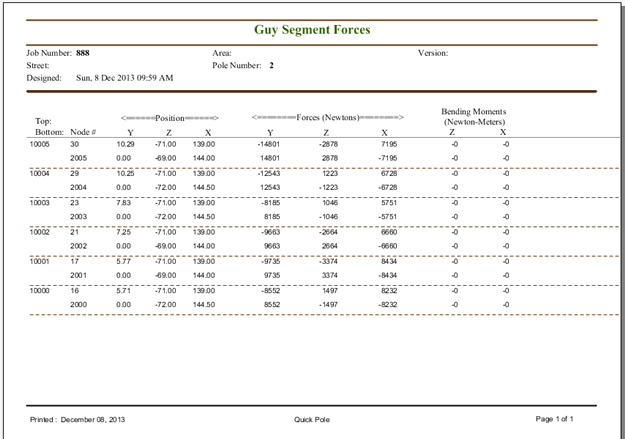
6. Soil Model Forces
This Report shows the lateral component forces exerted by the soil surrounding the pole beneath the groundline. It completes the Structural Analysis in clarifying the amount of support expected to be delivered by the Soil. The vertical load component on the bottom pole segment against the soil is extracted from the Pole Segment Loadings Report and is not shown here. A comparison of the Soil Strength for Vertical Loading purposes is evaluated and reported on the Pole Summary Report.
The soil is modeled at each pole segment as consisting of two equivalent guys (one for each direction X & Z), creating two separate rows for each pole segment. The Y position indicates the distance below the groundline for each pole segment.
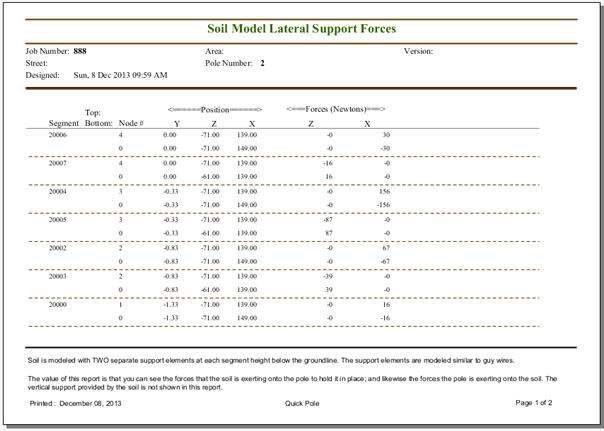
7. Attachment Load Changes
This Report is specifically designed to support the Attachment Load Nonlinearity feature. It shows the changes in forces that result when this feature is considered. For Pole Loading purposes, both the original estimated forces from the attachments, plus these changes, are applied to the pole.
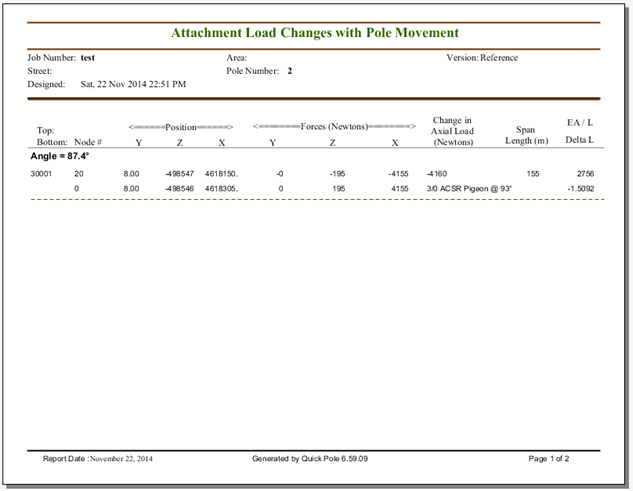
8. Pole Forces and Moments
This Report contains two pages of graphs. The first page shows the Resultant Magnitude of the Forces and Moments on a Pole after the Loading Analysis. Both pages are a graphical view of the results from the Pole Segment Loading Results.
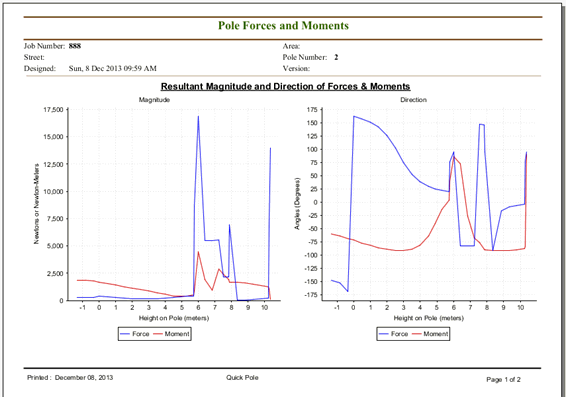
The second page shows the individual directional components of the Forces and Moments.
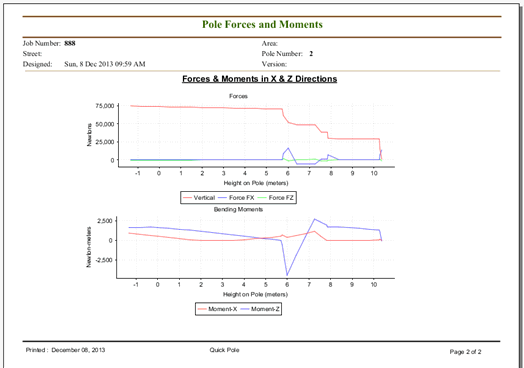
9. Pole Stresses/Capacity
This Report shows a graphical view of the Strength Capacity in the pole under the worst conditions considered in the Structural Analysis. The plotted values are from the Pole Segment Loading Results Report. The report below is shown for a Concrete Pole, showing both capacity and actual values. for a wooden pole, the Fibre Stress Capacity is constant at all points on the pole.
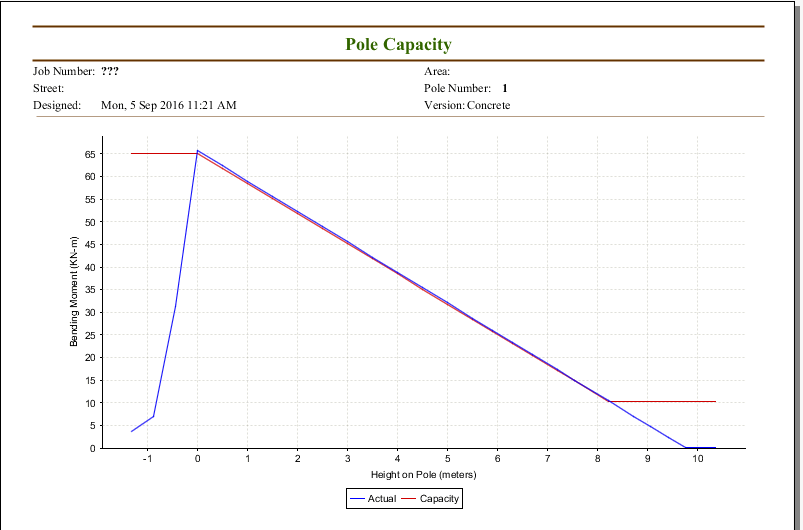
10. Pole Deflections
This Report shows both a graphical view and tabular report of the pole's physical movement under the worst conditions considered in the Structural Analysis. It provides a physical distance deflection from being perfectly vertical, and the angle the pole is leaning towards.
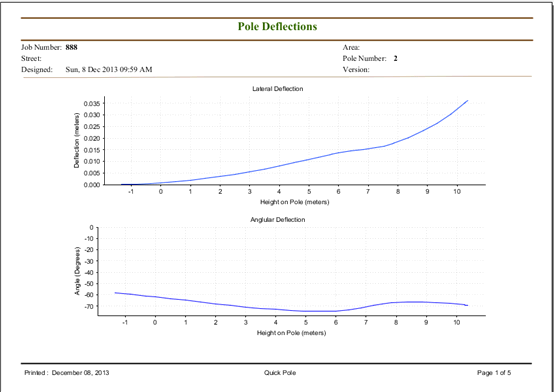
The subsequent pages provide a tabular report showing the deflection values in more precise format.
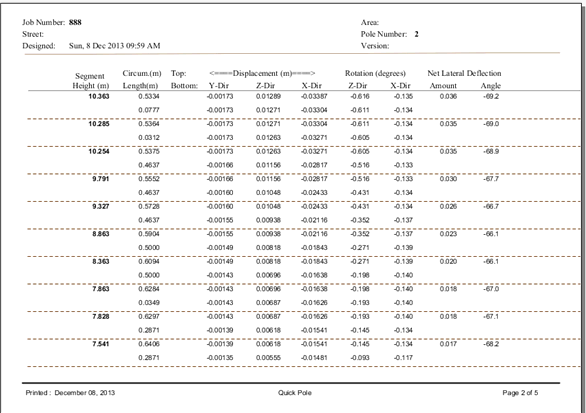
11. Structure Loading by Wind Direction
This report shows details about how Quick Pole determined the Worst Wind Direction for Structural Analysis purposes. The worst wind direction identified here is used for the final Nonlinear Analysis run which is reported.
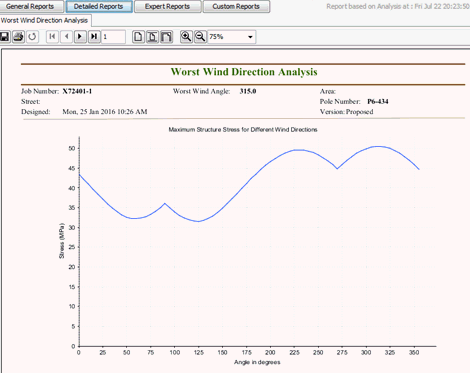
Quick Pole performs a full Linear Analysis of the Structure every 5 or 1 degree of Wind Direction. This is controlled via Analysis Settings. Quick Pole looks for the Wind Direction that produces the most Fibre Stress at any point along the structure and reports the selected result in a message for the structure in the Analysis Messages.
Expert Reports
As mentioned previously, this menu choice and list of reports is not visible unless the appropriate User Preferences are set before this Report Window is opened.
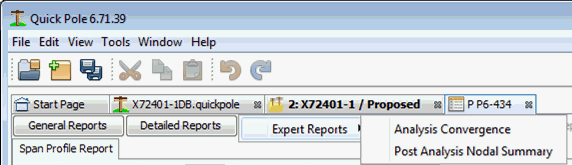
1. Analysis Convergence
This Report shows some insight into how easily and quickly Quick Pole's Non-linear Algorithms converged on a stable and final solution. Below are examples of a stable pole and one that was determined to be unstable. Most users may not be interested in these reports.
Quick Pole uses pole deflections in its algorithms to determine if the answer is becoming stable on a final value. Some poles will be solved quicker than others, depending on their differences. Quick Pole adds the absolute value of all pole deflections in the X and Z direction across all modeled pole segments to come up with an aggregate Displacement Metric. These reports will show how this metric changes for each iteration of the Non-linear algorithm.
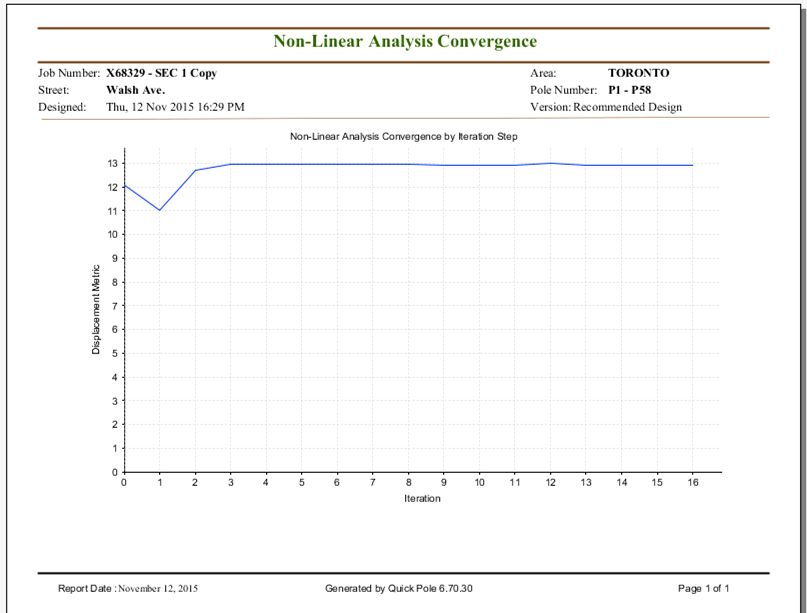
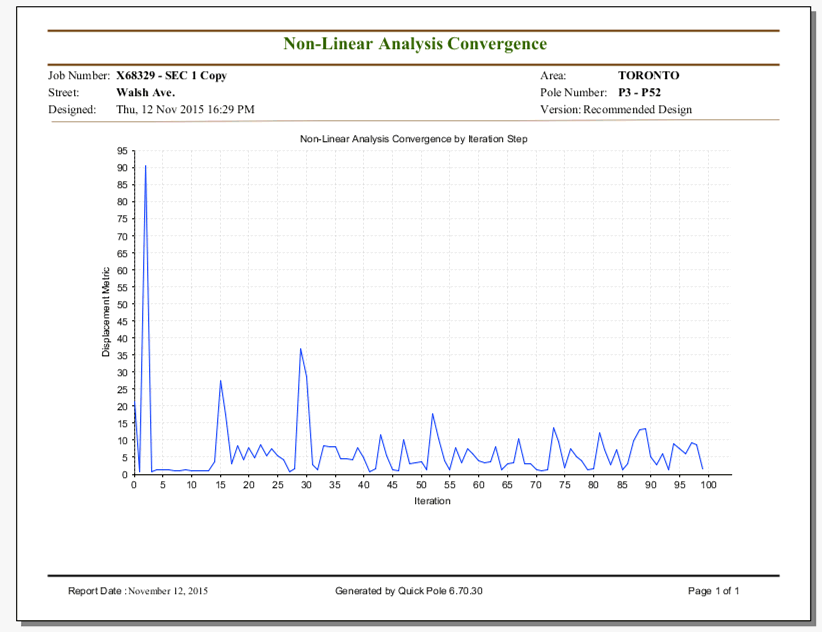
2. Post Analysis Nodal Summary
This report shows how well Quick Pole solved the fundamental engineering equation for static forces - "the vectorial sum of all forces acting on the structure must be zero".
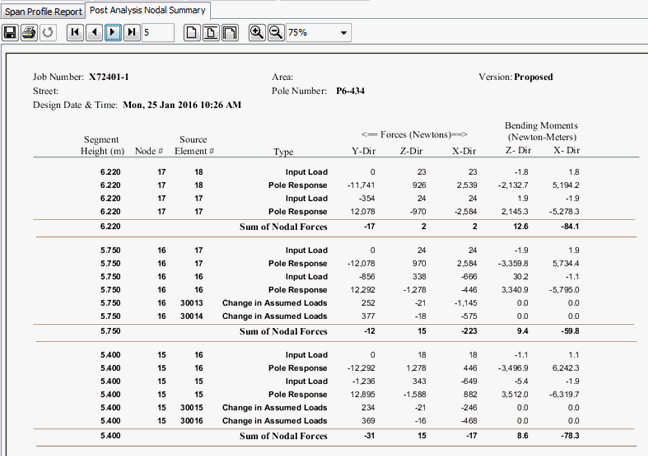
Quick Pole will stop the Nonlinear iterations of computations when the desired result at each node and for the whole structure are reasonably close to zero; based on the sizes of the forces involved. This allows Quick Pole to provide very accurate results within a short amount of time. The desired accuracy of the result is controlled by the Analysis Settings.
Custom Reports
This button will present a list of custom reports which our customers have requested to date for their needs. There is a significant amount of information available within Quick Pole to report on and we can only guess what might fit the needs of most customers. When customers ask for reports to be presented a certain way and we agree, we create a report that can be seen and used by all customers. If one customer has a need, others likely may as well. This is a community contribution model for worthwhile reporting ideas. These reports will also have the ability to display your company's logo on the report. Your logo can be made know to Quick Pole via User Preferences.
Project-Wide Reporting
Quick Pole can generate one large report that contains reports generated on every pole structure in the project, plus optionally some reports that provide data at the project level. This is done on the Project Reporting tab next to the Messages sub-tab of the Project Analysis Tab.
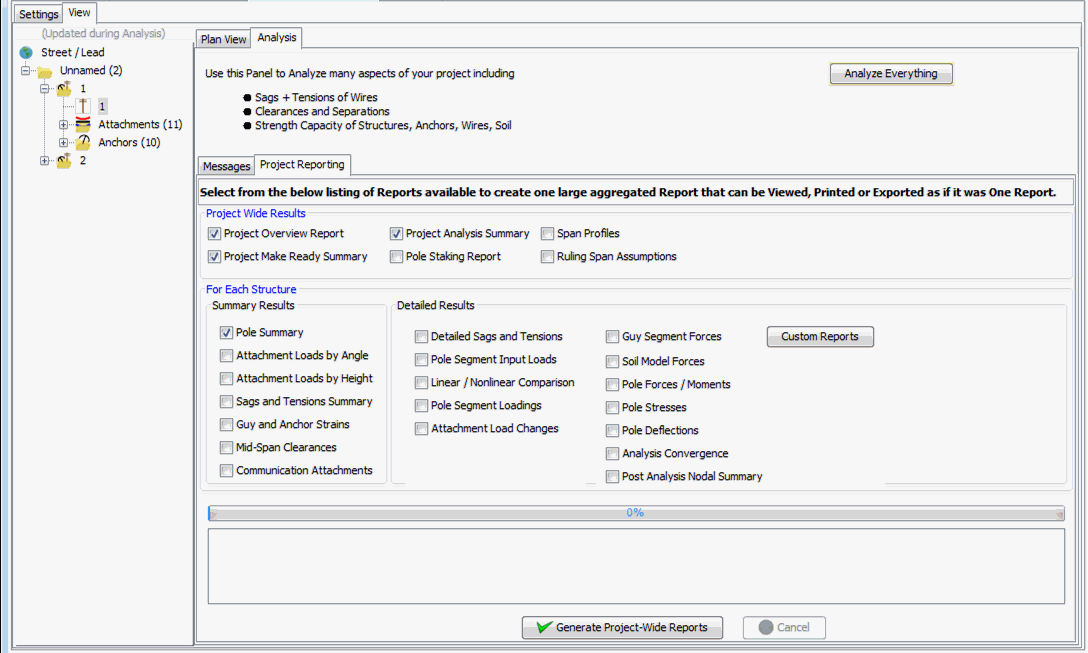
The reports available that will be generated for every pole in the project are the same as are available in the Structure Reporting feature covered earlier. Even the custom User Reports are made available for inclusion here under Optional Reports. The one exception is that poles marked as “End of Study” will not be included.
When the “Generate Project Wide Reports” button is pressed, one large report is created that contains all of the reports that you selected. You can then print, save or export this report like any other in Quick Pole.
The Project Wide Reports are single individual reports that are creates once for the project. They are focused on specific areas of information thought useful to users.
Once you select the reports you want included, press the “Generate Project-Wide Reports” button to generate the one large report in a new Window tab under the Project tab.
The Project Wide Reports are:
- Project Overview Report. This report will show the Design Assumption entered at the project level in the report, plus the complete set of Analysis messages generated for the project. It will also provide a graphical view of the project that would be seen in the Plan View.
- Project Make Ready Assumptions. This report shows, for each structure, all Make Ready Notes entered via the Structure Details Dialog.
- Project Analysis Summary. This report shows a one line summary of the worst issues found at each structure/pole location. This includes:
- Pole Fibre Stress
- Wire Attachment Tensions
- Mid-span Separations and other issues
- Anchor and Guy utilizations
- Pole Staking Report. This report shows, for each structure, a list of the spans leaving this pole; their angle, lengths and vertical elevation differences.
- Span Profiles. This report shows all Span Profiles between poles in this Design. This report follows the sequences determined by the Ruling Span Assumptions.
- Ruling Span Assumptions. This report shows how Quick Pole has analyzed the entire Design and combined the different poles/structures into sequences for ruling Span purposes.
The Project Overview Report acts like a cover page to all the other reports. Entered from the Project Setting tab on an opened project, project wide notes that were entered, such as special design considerations or anything else you think relevant, is the first thing printed on this report. Following that is a copy of all messages that were created during the analysis step for the whole project; for a permanent record.
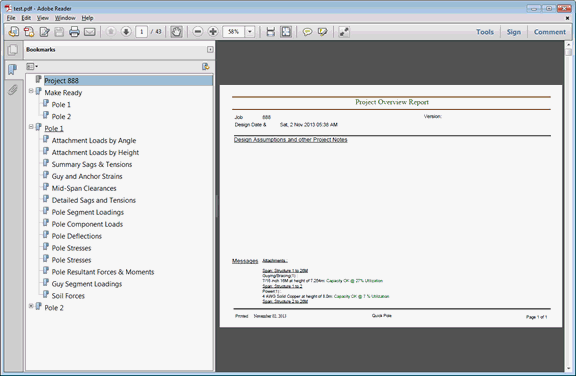
The Project Make Ready Report captures all Make Ready Notes entered at each pole and prints these on one report to assist in implementation.
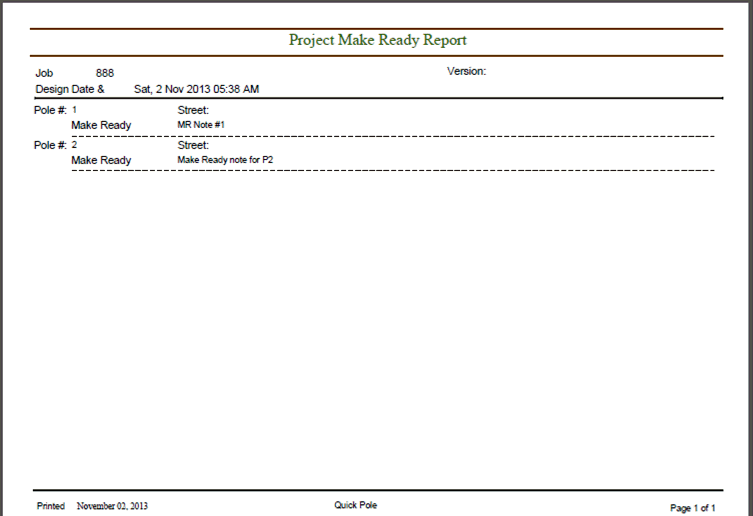
Make Ready Notes can be entered for each pole through a right-click on the pole in the Work Plan View, through the Structure Details Dialog, or via the Properties Window on the right after selecting the pole in the Work Plan area.
The Project Analysis Summary Report attempts to summarize the most significant items at each pole in one row of data.
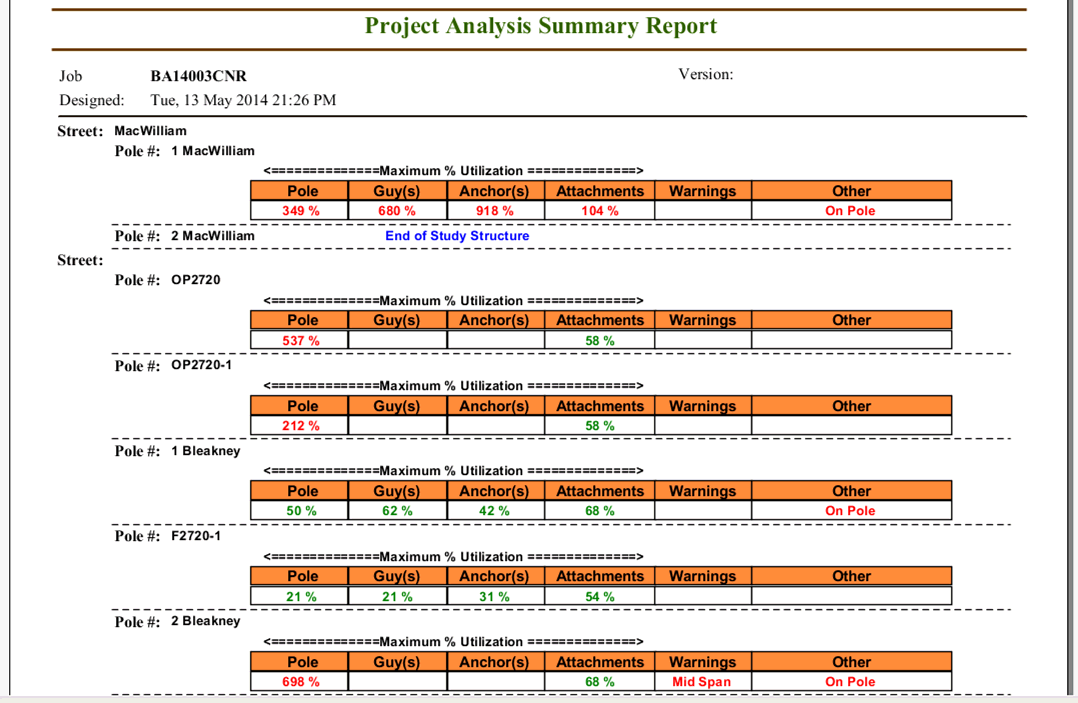
Sorted by Street, each pole's fibre stress utilization and the maximum utilization of any attached guy, anchor or other attachment is shown. If any warning were created for Mid-Span separation issues, On-Pole separation issues between power and communication attachments or Soil Strength issues will generate a note to indicate that at least one issue exists at that pole.
The Pole Staking Report is useful to help validate the location of poles/anchors between Survey Notes/data and the project as entered into Quick Pole.
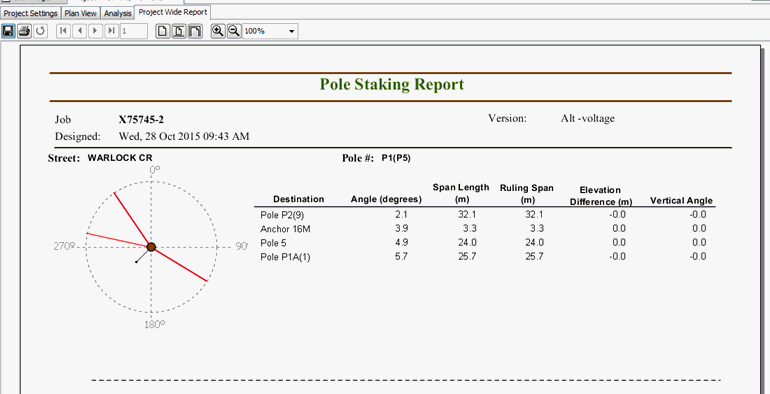
This report is sorted in a similar way to others, starting by street and then by pole number. Typically there will be two poles listed on each page of the report.
The Span Profile report is very similar to the "per structure" report of the same name, except that only spans between poles/structures are included. For instance, pole to building spans are excluded on purpose.
The poles at both ends of the sequence are lexicographically compared to see if the direction of all spans in the sequence should be flipped in the Span Profiles. This makes the reports flow in a left to right fashion for easier readability. For many projects, this will work well. For others that are using pole numbers from Asset Management Systems that use sequential pole numbering for the entire database, this could be hit or miss. If poles are replaced in a line, higher pole numbers will appear for the recently replaced poles. This may still work though as only the first and last poles in the sequences are compared. Regardless, all Span Profile Reports should be able to be viewed if printed out and laid out sequentially in sequence.
The Ruling Span Assumptions report will show you what pole/structure sequences were combined and how the Ruling Span calculation was performed.
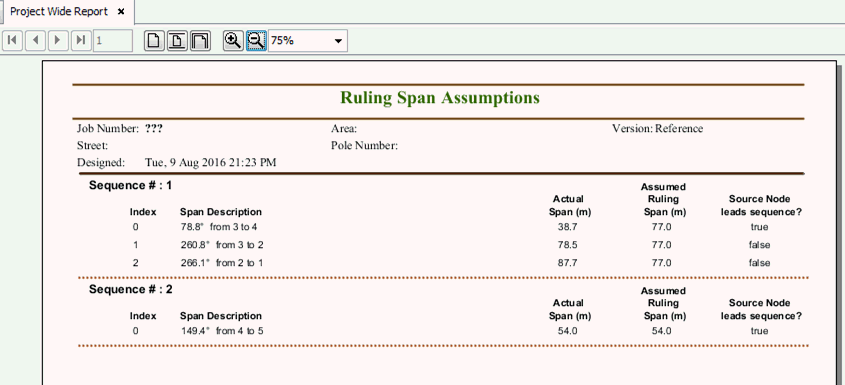
Working with Reports
All reports generated within Quick Pole use the same Reporting Engine, which means that you can view and manipulate any report in the same way. Other than the current page number of the report at the bottom of the window, all Report Functions are available in the Report Window Toolbar. From left to right they are as follows:
- Save- This allows you to Save or Export this Report in a variety of formats. The most common is .PDF for Adobe Readers, but there are also: Rich Text Format (.rtf), ODT (.odt), Microsoft Word (.docx), HTML, Excel in single or multi sheet format (*.xls), comma separated values (.csv) or XML (.xml). Some reports will save better in certain formats than others, but the .PDF format is always guaranteed to save correctly.
- Print – Print to any defined printer device available to your computer.
- Refresh – Refresh Report (rarely used)
- First Page – display the first page of the report
- Previous Page – display the previous report page to this one.
- Next Page – display the next page after this one.
- Last Page – display the very last page of this report.
- Page number – enter a specific page number and hit Enter to go directly to this page.
- Actual size – display the report in its original size.
- Fit Height – scale the report size until it fits in the height of the report window.
- Fit Width – scale the report size until it fills the width of the report window.
- Zoom in – Zooms in on the report
- Zoom out. Zooms out on the report
- Zoom Selection – Select the zoom level to display this report.
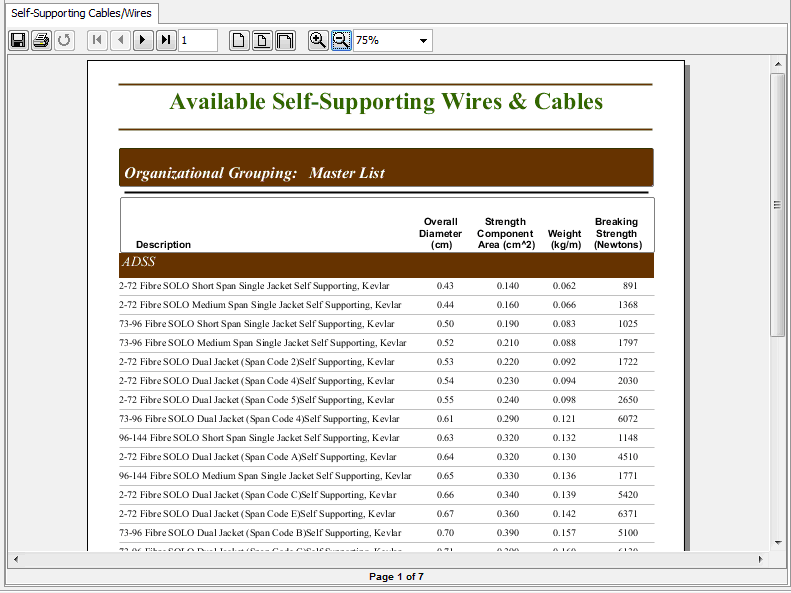
Created with the Personal Edition of HelpNDoc: Produce online help for Qt applications