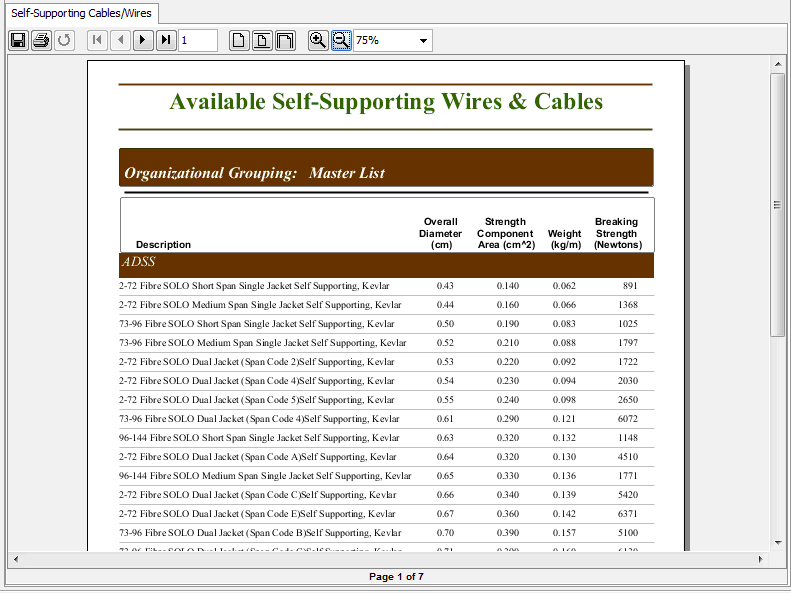Working with Reports
All reports generated within Quick Pole use the same Reporting Engine, which means that you can view and manipulate any report in the same way. Other than the current page number of the report at the bottom of the window, all Report Functions are available in the Report Window Toolbar. From left to right they are as follows:
- Save- This allows you to Save or Export this Report in a variety of formats. The most common is .PDF for Adobe Readers, but there are also: Rich Text Format (.rtf), ODT (.odt), Microsoft Word (.docx), HTML, Excel in single or multi sheet format (*.xls), comma separated values (.csv) or XML (.xml). Some reports will save better in certain formats than others, but the .PDF format is always guaranteed to save correctly.
- Print – Print to any defined printer device available to your computer.
- Refresh – Refresh Report (rarely used)
- First Page – display the first page of the report
- Previous Page – display the previous report page to this one.
- Next Page – display the next page after this one.
- Last Page – display the very last page of this report.
- Page number – enter a specific page number and hit Enter to go directly to this page.
- Actual size – display the report in its original size.
- Fit Height – scale the report size until it fits in the height of the report window.
- Fit Width – scale the report size until it fills the width of the report window.
- Zoom in – Zooms in on the report
- Zoom out. Zooms out on the report
- Zoom Selection – Select the zoom level to display this report.