Licensing
Licenses to use Quick Pole software are tied to the email addresses of the end users and are managed using Cloud License Services managed by LicenseSpring. This brings several benefits over license key files , such as:
- Simpler processes when hardware is retired or employees change jobs.
- The ability to have one or more people in the organization manage Quick Pole licenses
- Administration and tracking of licenses
Orders
To receive a license for the first time, an order is either placed in our website. An order captures how many licenses you have and when you received them. Some customers have multiple orders with different quantities of licenses starting at different times. All customers have the ability to check their order history (and related functionality) by logging into the Customer Portal. This link is the same for all customers, which will send you a link by email to access your personalized customer portal.
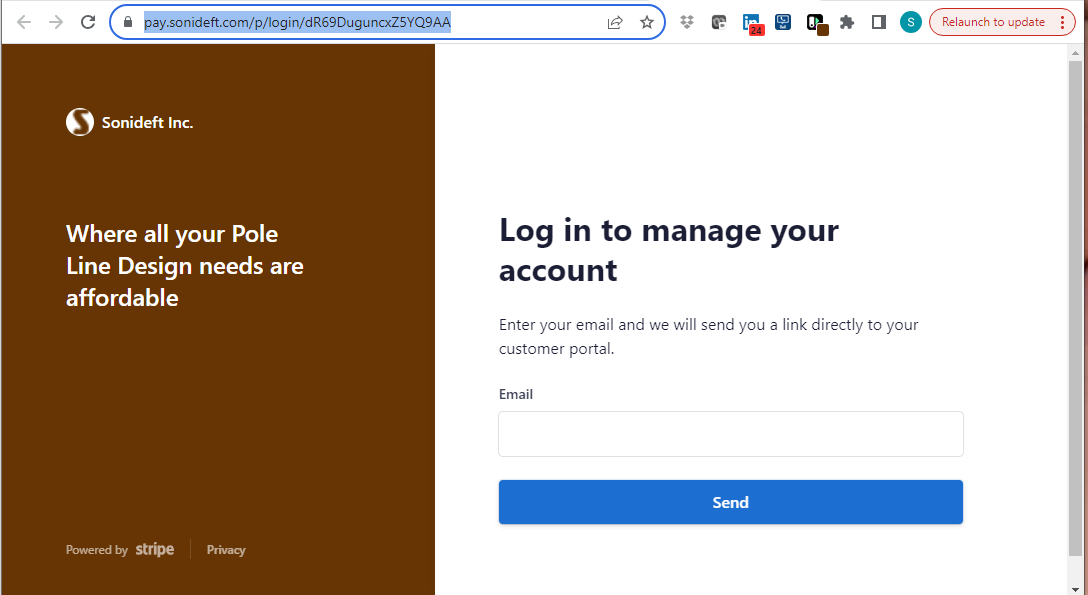
There you can access your orders, quotes and invoices, plus their history.
License Managers
For each organization, one or more License Managers can be assigned to administer and manage the licenses used by the organization. The main customer contact will be the first License Manager, plus any others that the customer may wish to assign. License Managers have the ability to fully manage their existing pool of user licenses. Once assigned, License Managers will receive an email with login instructions:
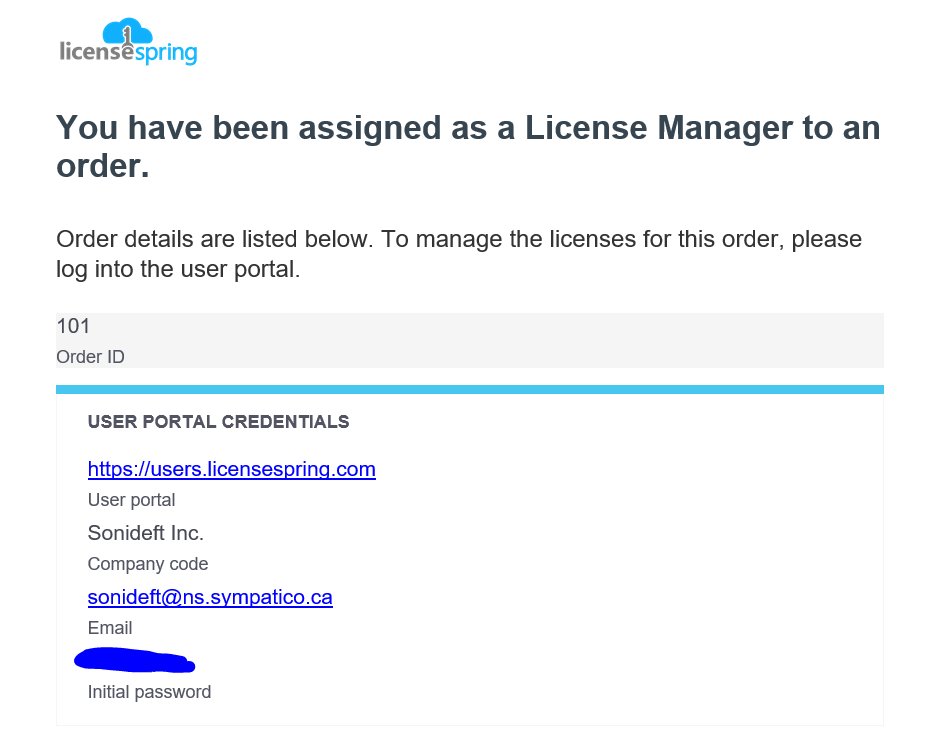
To login to that site you will need to provide your email address, the company code (Sonideft Inc.) plus your password.
The first screen after login is the Dashboard. You can see immediately the number of licenses that you have the ability to manage.
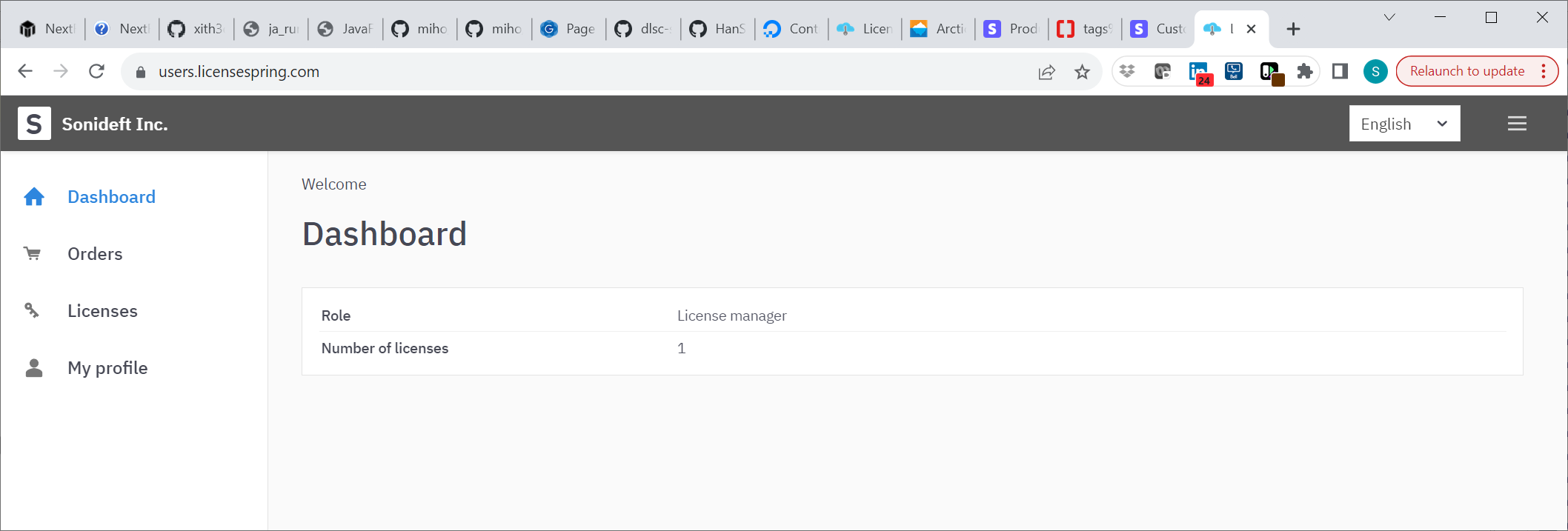
The Orders screen shows some details of the orders related to these licenses.
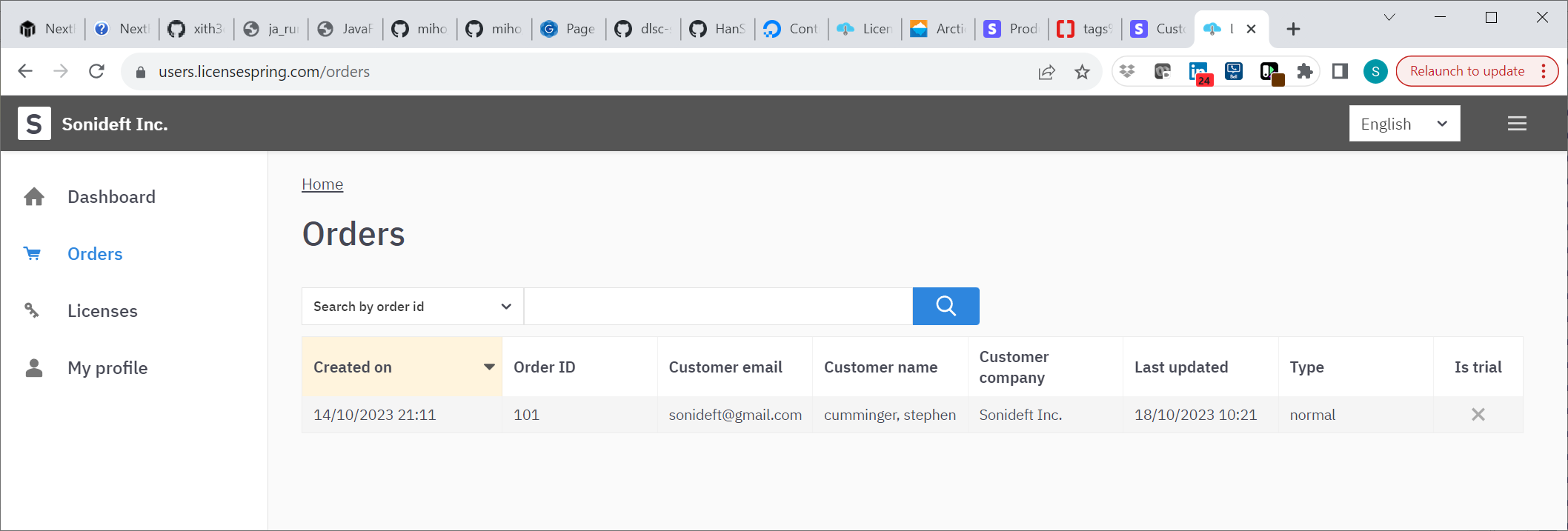
The licenses screen shows all the licenses available, some details about them, plus provides a list of Actions at the end of each row.
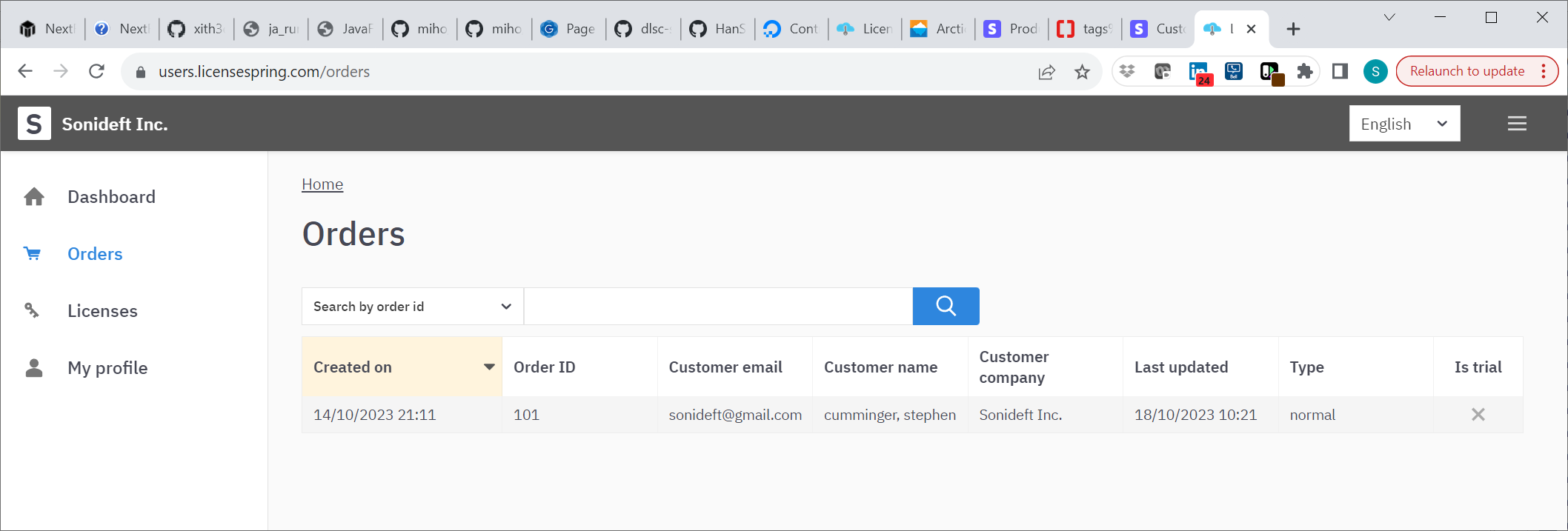
If you click on a license row, it will show you extra details about the license itself.
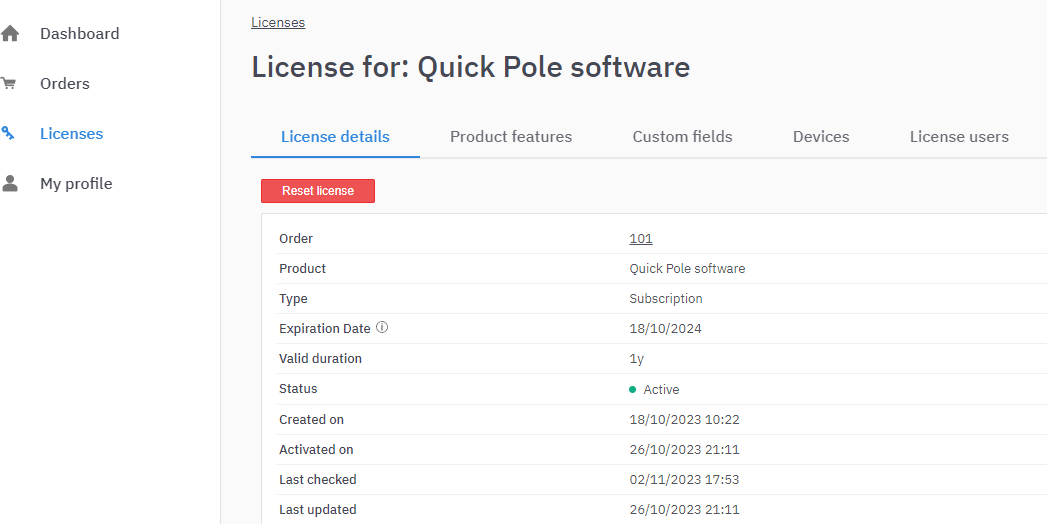
On the last tab to the right, this is the one you would use to assign users.
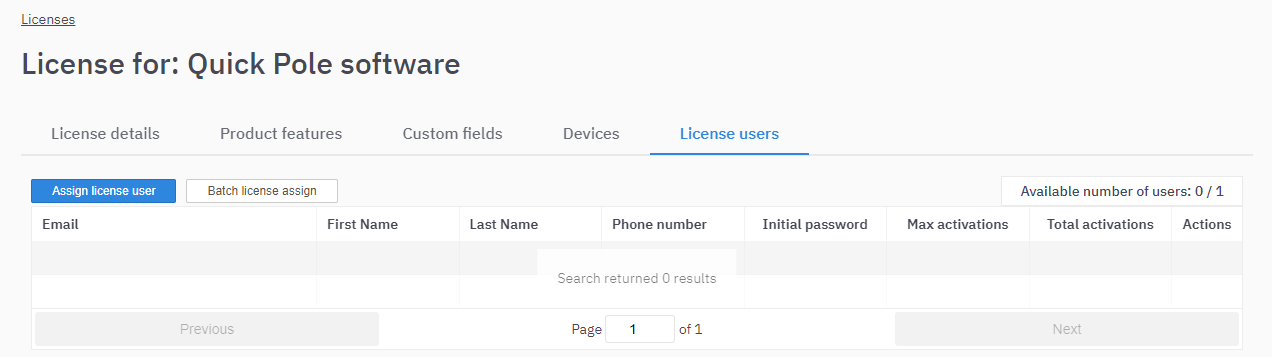
If you press the "Assign License User" button, you can then make a license available for a user to use on their instance of Quick Pole software.
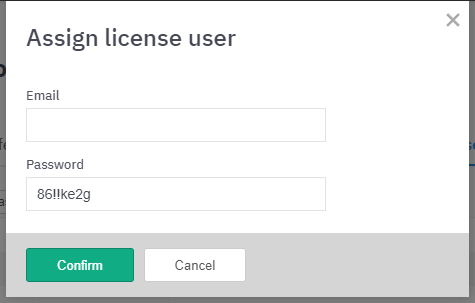
This will generate an email to the user with the above shown random password which they can use to activate Quick Pole for the first time.
The last screen permits some edits of your basic profile (name, phone#, etc.).
First Time License Activation
When Quick Pole is run for the first time, it will present the following Dialog to initialize the license.
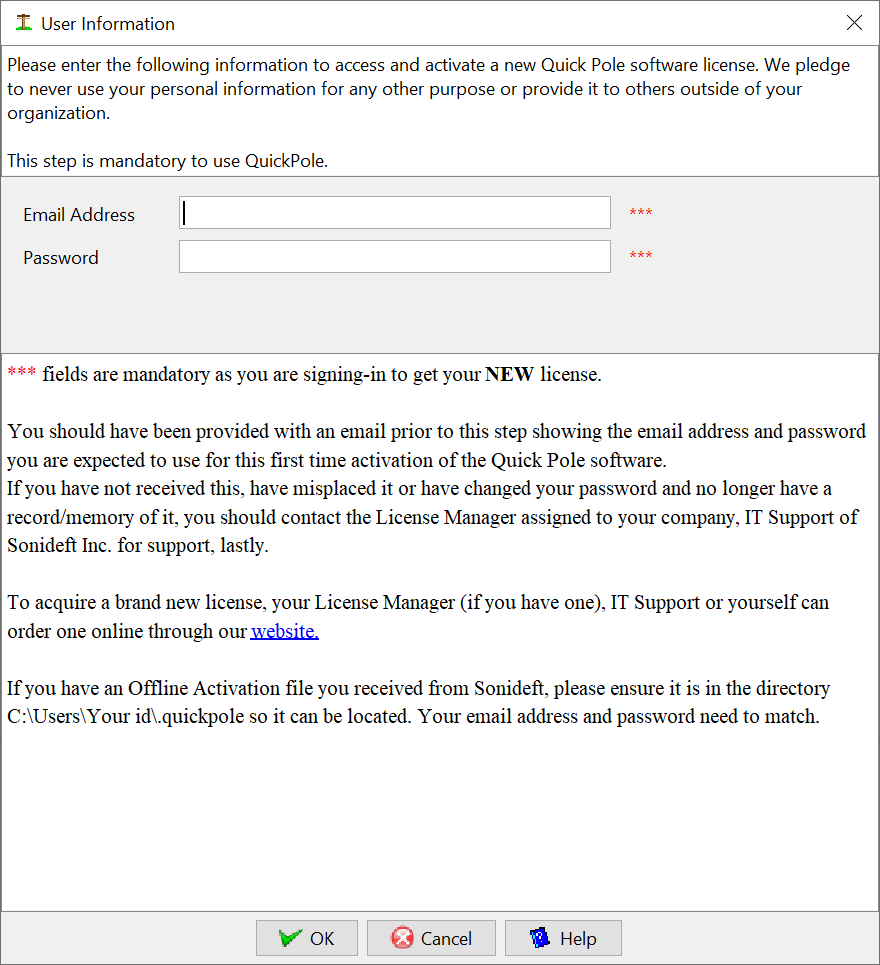
The email address and password from the previous step will be required. The next time that Quick Pole is run, this Dialog will not appear, as a temporary license file has been placed on the user's machine to enable offline use. In the background a license check will continue to be processed to ensure the license is still valid.
In-Application License Functions
When Quick Pole is running you can check various information associated with your license via the Help->License Manager menu option. See Help Menu